The Sermoon V1 Pro is a 3D printer that requires no assembly and is fully enclosed so is safe to use even around kids.
Should I Buy The Creality Sermoon V1 Pro?
Pros
- Fully built and ready to print
- Built-in monitoring camera
- Print & control via Wi-Fi
Cons
- Small build volume
- Relatively expensive
Our Verdict
Price When Reviewed
- $539
Creality’s Ender 3 is one of the most popular 3D printers around, and the Sermoon V1 Pro represents a slight departure for the company. That’s because it’s one of the first enclosed models it has released, a printer that’s ready to go out of the box and supports printing using ABS as well as PLA filaments.
Typically, 3D printers aren’t very user friendly and have a steep learning curve. Some people expect them to be a 3D version of their inkjet printer, but the reality is very different. 3D printers aimed at consumers usually print in a single colour and need assembling and adjusting before they can print anything.
The Sermoon V1 Pro might have an odd name, but it’s one of the most user friendly 3D printers you can buy. It has a touchscreen, a built-in camera and can pause printing if someone opens the door.
This makes it ideal if you’re buying it for your kids to enjoy, or even as a first 3D printer for anyone who doesn’t want the hassle of assembly.
Features & Design
- 175 x 175 x 165mm build volume
- 400 x 380 x 430mm machine dimensions
- 250°C max nozzle temperature
- 80°C max bed temperature
The Sermoon is about the size of a small laser printer, and doesn’t require a huge amount of space. Just remember that the spool of filament hangs on a fold-out arm on the outside of the printer, which adds another 120mm to the width.
When you unpack the Sermoon, the quick-start guide shows all the foam packing pieces that need removing from the inside of the printer, and all the cable ties that have to be cut off.
Once that’s done and you’ve checked the voltage switch is set correctly for your country, you can use the included snips to cut the end of the also-included spool of white PLA to a point, then feed it through the hole on the side of the printer.
This has dual gears, a more reliable setup than single-gear extruders and, because it’s mounted directly on the print head as opposed to somewhere on the frame of the printer (a so-called Bowden setup), it’s direct drive.
Direct drive is beneficial if you want faster, more accurate printing, but in practice it doesn’t really matter which type your printer has.. each has pros and cons.
Unless the print bed is perfectly level and the correct distance from the nozzle – the part the filament extrudes from – then prints will fail.
If you know about 3D printers you might think this is “automatic levelling”, but that’s not the case. What it means is that Creality has levelled the bed at the factory so – theoretically – the user can hit print and never worry about levelling.
In my experience, that isn’t true. Although some prints, particularly those with a fairly large footprint, would complete successfully, those that involve lots of small parts in contact with the print bed would fail as some pieces came unstuck before the model had finished printing.
It takes a few minutes, but solved all the problems I was having with prints failing to adhere to the bed. That bed is a plastic ‘tray’ that has a heated magnetic surface on which is a removable, flexible, textured sheet.
This is much more desirable than a glass sheet as the filament sticks much better to it without needing any painter’s tape or glue stick, and you can take it out of the printer and bend it to easily remove finished prints.
Importantly, the bed is attached only on the right-hand side to a long worm screw (a single lead scew) which moves it up and down. For greater accuracy, many 3D printers have dual lead screws, one on either side of the printer.
However, unless you are printing tall models at high speeds, this doesn’t cause any problems.
Creality includes a few models on an SD card which you can pop into the printer and print straight away.
The touchscreen shows the temperature of the bed (which goes up to 80°C) and the nozzle, which is capable of 250°C.
Instructions and animations on the screen are very helpful for things like loading and unloading filament, and it makes the Sermoon V1 Pro very easy to use.
If you like, you can also enable a setting which automatically pauses printing if the front door is opened. It’s a safety feature to help prevent little hands getting hurt, but it can’t instantly cool the nozzle or bed which will be very hot.
This and the built-in web cam are the only two features that make this the Pro model different from the non-Pro.
But it’s the 720p camera that is worth spending the extra to get. Using the Creality Cloud app, you can watch the Sermoon V1 Pro print and make sure everything is alright. Video quality is fairly poor, so you won’t be using it to record amazing time-lapse videos that you can share on YouTube, but it does allow you to check printing progress without having to go to the printer.
You can view it full-screen when you rotate your phone to landscape, too.
You can also download models created by the community and the built-in cloud slicer allows you to resize objects and print them from your phone.
Performance
First, let’s talk about noise. Creality says that the Sermoon V1 (and Pro) have ‘Silent Operation’ and produce less than 45dB. That figure, whether you know your dB scale or not, is definitely not silent.
I used a free sound meter app to see whether it showed 45dB because, to my ears, the printer seemed considerably noisier than my dishwasher, which also claims to be around 45dB, and which, generally, I cannot hear.
Even without the two additional case fans running, the app showed around 50-54dB. While I’m sure it isn’t as accurate as an expensive tool for measuring loudness, it’s probably close to the real figure.
It might seem close to the claimed figure, but remember that the dB scale isn’t linear: it’s logarithmic. Subjectively, the Sermoon is a bit quieter than open 3D printers, I’ve tested but not by much. It’s possible to work with the Sermoon whirring away in the same room, but you certainly wouldn’t want to sleep in a room while it’s printing.
Turn on those case fans, and noise levels jump to around 60dB, around the level of normal conversation or background music – or a laptop with the fans running at full speed. You might not care how loud a 3D printer is, but you will care about print quality. And the Sermoon V1 Pro is very good overall, when using PLA.
This looks like a vertical join in each print where it should be continuous and smooth. It could be caused by the default settings in Creality’s slicer: I used the supplied profile on the SD card, which is what beginners will do.
More likely, though, is that it’s down to uncalibrated e-steps.
Aside from this, which can be improved if you’re willing to calibrate and make some tweaks, prints are impressive. I tried printing various print-in-place articulated models and even at 0.2mm Standard quality, they were able to articulate after any stuck-together sections were freed with some careful application of force.
With 3D printing, you always trade off quality and speed. This means you can have more precise, better quality prints, but you’ll have to wait considerably longer for them to finish.
The only other issue was that the Sermoon V1 Pro doesn’t handle overhangs as well as other printers we’ve seen recently, including the Anycubic Vyper and Voxelab Aquila S2. The photo below shows the problem: filament droops where - on rival printers – it remains level, on the whole.
The fact the Sermoon is enclosed allows heat to be retained to increase the ambient temperature and keep it consistent. This is why Creality says the V1 Pro can print ABS.
Creality kindly supplied a reel of white ABS to test with, and I used the recommended slicer settings and preheated the bed to 80°C for 10 minutes before starting the print job itself.
ABS is notorious for warping, so it’s best to stick to PLA with this printer.
Price & Availability
The Sermoon V1 Pro costs $539 from Creality, which is $120 more than the non-Pro version.
Neither model is available from Creality’s UK website.
However, you’ll find it on sale from other retailers at lower prices. For example, Box.co.uk was selling the V1 Pro for £349 in the UK at the time of review.
For the same price you could buy the Ender 3 S1 which has true auto bed levelling and a bigger print volume.
Or, for less, you could opt for something like the Anycubic Vyper or the Voxelab Aquila S2 which is even cheaper, prints up to 300°C but lacks auto bed levelling.
Verdict
The Creality Sermoon V1 Pro might have a strange name, but it’s a genuinely good little 3D printer for anyone who wants to print straight out of the box without having to build and fettle it first.
Aside from a few minor print issues, print quality with PLA is excellent and the only real drawback – aside from the fact it costs more than non-enclosed printers – is the relatively small build volume.
It’s worth thinking about the largest object you might want to print and ensuring you wouldn’t be better off opting for an open design that allows for larger models.
Assuming it is enough for you, the V1 Pro’s built-in camera and Creality Cloud app are genuinely useful and make an already easy-to-use printer, even more convenient.
Specs
- FDM 3D printer
- requires 1.75mm PLA/ABS filament
- Printer size: 400mm×380mm×430mm
- Max print size: 175x175x165mm
- Prints from SD (card provided) or over Wi-Fi
- Layer thickness 0.1-0.4mm
- Nozzle diameter 0.4mm
- Positioning accuracy: 0.1mm
- Max nozzle temperature 250°C
- Max bed temperature 80°C
- AC 110-230V input
- 150W power consumption
- Machine weight 11.5kg
- Filament runout sensor: Yes
- Pause printing: Yes
- Wecam: 720p






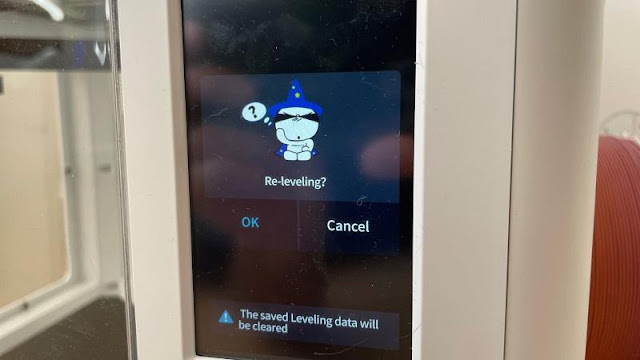


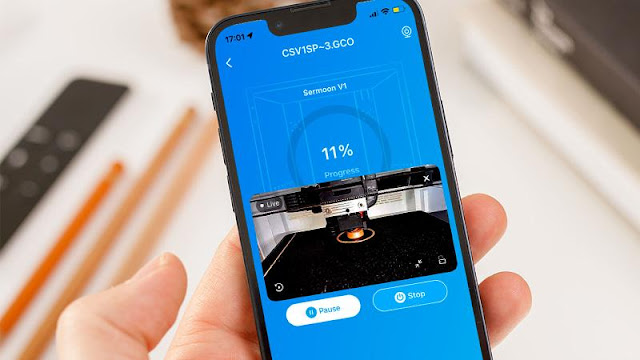




0 comments:
Post a Comment