One of the reasons PDF files are so useful is because they're compatible with so many devices. Plus, the viewer can read the document, but not alter it. That's not strictly true: you can send out a form as a PDF and the recipient can enter data and sign it, but without changing any of the existing text or images.
So what happens when you need to make changes to a PDF? How can you edit one?
This is where PDF editors come in. They allow you to create and edit these documents and include Adobe Acrobat DC, Foxit PDF Editor, Kofax Power PDF and Nitro PDF Pro.
It's worth understanding the difference between simple PDF readers (such as Adobe Acrobat Reader DC) and dedicated PDF editing software.
A PDF reader might allow you to sign, annotate or add comments, but to make any significant changes to the document itself you'll need a proper editor like those you'll find below.
Do I need to pay for a PDF editor?
Not necessarily. It depends on what you need to do with the file. It can be worth trying a free one to see if it has the tools and options to make the necessary edits (such as annotation, highlighting, adding text and signing), but in some cases, you won't be able to do what you need to unless you pay for a fully fledged editor.
Each package below lets you create PDFs from other files - including .doc - but they also allow you to edit PDF files so that you don't need to track down the original source file in its native format.
Most of them also provide advanced features like form creation, digital signature and ID certification, and collaborative review and commenting, that you generally don’t get with free PDF packages.
Online PDF editors
If you don't want to install any software, you can edit up to three PDFs online using DocFly for free, and there's also FormSwift PDF editor online.
1. Adobe Acrobat DC
- PDF is Adobe's format
- Excellent text editing tools
- Converts scanned documents to PDF
Cons
- Requires subscription
- Not the cheapest
$12.99 per month
Adobe invented the PDF, and so you'd be right to expect that it has the best PDF editing software. These days, of course, Adobe wants you to pay a subscription rather than buying the software outright. The DC stands for Document Cloud, and hints at the fact that you can store your PDFs in the cloud and collaborate on them with others.
There are two versions: Acrobat DC and Acrobat Pro DC. If you don't need many editing features, you can just use Acrobat DC, which is the standard version. While this works out at £13.14/$12.99 per month, the Pro version is hardly any more expensive at £15.17/$14.99 per month and adds support for mobile devices, Macs as well as offering more advanced editing features.
2. Kofax Power PDF
- Excellent editing features
- Familiar interface
- Realtime collaboration
Cons
- No mobile apps
- Collaboration doesn't support remote working
$129 (Standard), $179 (Advanced)
Previously distributed under the Nuance brand, Kofax Power PDF is intuitive and easy to use, especially if you're familiar with Microsoft Office. And that means you will be able to get up and running with it very quickly.
There are again two versions: Power PDF Standard and Power PDF Advanced.
Standard has the core features most people need, such as creating PDFs from various formats and combining multiple files into a single PDF. You can also edit text within PDFs, change images, annotate and more. It will also make scanned documents searchable using OCR.
With Advanced you can redact information, apply Bates numbering to pages, export to various cloud storage services and have multiple people working on the same document at the same time, though this only works if they're on the same local network, which somewhat limits its usefulness.
There are versions for Windows and macOS, but not for phones or tablets. That may not be an issue for you, but it's worth noting.
Of course the major difference here is that you buy Power PDF outright, and this makes it a lot cheaper than Acrobat DC unless you only need to edit PDFs very occasionally, in which case you could start and stop an Acrobat subscription.
But for small businesses that deal with PDFs regularly, it's a great choice.
Get Kofax Power PDF
3. Wondershare PDFelement
- Clean, intuitive interface
- Good-value perpetual license costs
- Wide range of tools
Cons
- iPhone/iPad version costs extra
$100.99 (Standard version, perpetual license)
PDFelement Pro has evolved over the past couple of years and has a slick interface that's intuitive and the tools are easy to use. You can create a PDF from scratch, but can also import a Word, Excel or PowerPoint document.
We found this worked well, except for large Excel sheets since there's no option to select just a portion of the sheet you want to import: it's all or nothing.
On unprotected documents you can click the 'Edit text' button and do exactly that. Unlike some PDF editors, which force you to cover existing text (like using Tippex) and then type over the top, PDFelement allows you to select and modify text just as you can in Word and is pretty good at recognising the original font that was used. Plus, you can select and move images around at will, delete elements and import new images.
As you'd expect from a paid-for product, it allows you to sign and protect documents as well as create forms.
There's a free trial which adds a watermark to your documents, and it will only convert 5 pages of a document longer than 10 pages, so it's not an alternative to paying. Speaking of which, there are various options: you can subscribe for six months, a year or buy a perpetual license, which is good value if you know you'll be editing PDFs for more than a year.
Though it's far from obvious when you visit Wondershare's website, there are Standard and Pro versions of PDFelement, and many people will find the cheaper Standard version included everything they need. Here's how the two compare, and if you scroll down to the bottom of this page you'll find the option to buy the Standard version which isn't obvious if you use the link below for the main 'buy now' page.
The Pro version adds features such as Bates numbering and the ability to edit, delete, cut, copy, paste, and insert new text and images in scanned documents using OCR technology.
Note that the version you buy is specific to Windows or macOS, and it's only if you buy the more expensive Bundle version that you get support for iPhone / iPad (the latter of which supports commenting with an Apple Pencil).
4. Nitro PDF Pro
- Lots of features, including automations
Cons
- The extra features come at a price
$190.80
This is a fully featured PDF editor that's very easy to use. Like its rivals, Nitro Pro allows you to create and edit PDFs, form, use digital signatures and make comments. Plus, there's integrated optical character recognition (OCR) so that scanned paper documents can be turned into truly editable PDFs (and it will automatically align wonky scanned documents).
We like the integration with Microsoft 365, Box, Google Drive, OneDrive for Business and Dropbox which makes it very easy to open and save files directly to those cloud storage services.
When it comes to editing PDFs, Nitro makes it a breeze to change text, rearrange images, add forms and more. You can change the order of pages in a document simply by dragging and dropping. And it's also easy to sign a PDF using the QuickSign shortcut.
As you'd expect, you can insert and edit Bates numbering, and add passwords to secure sensitive PDFs.
The only snag is that Nitro Pro is far from the cheapest option, but you do get a huge range of features and it's ideal if you deal with PDFs all the time. Fortunately, Nitro offers a two-week trial that doesn't require a credit card, so you can find out if it's right for you without spending any money.
Get Nitro Pro
5. Foxit PDF Editor
- Comprehensive set of tools
- Wide platform support
- Subscribe or buy
Cons
- Pro version supports Windows only
$159 (Standard version, perpetual license)
Previously called PhantomPDF, Foxit PDF Editor, which comes in Standard and Pro versions, provides all the editing features you'd expect from a paid-for application. Unlike most rivals, it's available on Android, iOS as well as Windows and macOS. Oddly, the Pro version is only available for Windows and, if you prefer, there's a much cheaper cloud version if you're happy without a dedicated desktop app.
Those desktop apps can be bought outright, or you can subscribe for a month or annually.
The user interface is easy to use (mainly because it borrows heavily from Microsoft Office) and Foxit provides no shortage of tutorial videos and easy access to support options to get you up to speed in record time.
The Pro version offers additional features including advanced editing, shared review initiation, higher security, additional file compression and more. Free trials are available for both (with no payment details required) so you can see if, say, the Standard version can do everything you need it to before you buy.
If you only need very basic editing options such as annotation, highlighting and signing PDFs, then Foxit also offers the Foxit Reader totally free of charge.
Get Foxit PDF Editor
6. Able2Extract Professional
- Supports Windows, Mac & Linux
- Good range of tools
Cons
- No mobile apps or web version
$149.95
Able2Extract Pro may have an odd name, but this is a fully-fledged PDF creator and editor.
It can also take a PDF and convert it to various formats including Word, Excel and PowerPoint. When converting to Excel, you can select only the content you want to extract (the name is relevant here) and see a preview of what it will look like before actually exporting it. One of the latest improvements is the smart layout detector which attempts to retain details such as cell borders, fonts, merged cells, background, and border colors.
Editing functions include being able to highlight and replace text (fonts cannot always be matched of course), remove pages and annotate and redact text. You can protect a PDF with a password and differing file permissions, too.
One other feature, new for version 16, is the ability to compare two documents to see if there are any differences between them. But there are plenty of other tools, including signing and encrypting PDFs, batch conversion and creation and the creation and editing of forms.
At $149.95 (approx. £110), Able2Extract sits roughly in the middle of the packages here. but if you only need access for a limited time the a $34.95 (approx. £26) 30-day license is also worth considering. There are no subscription options (unless you count the 30-day version), and no web version.
7. Tracker PDF-XChange Editor
- Inexpensive licenses
- Free version
Cons
- Free version watermarks pages
- Only supports Windows
$46.50
Costing significantly less than virtually all other business-oriented PDF editors, yet providing similar functionality, Tracker PDF-XChange Editor is well worth trying out. You can download the free version without any payment details and it'll continue working as a free version indefinitely, but will add watermarks to the pages of saved PDFs and limits you to certain features. If you want to be able to delete, insert and move pages, for example, you'll need to pay. Similarly, if you want to edit headers and footers, add and edit Bates numbering, those aren't available for free.
The interface is similar to Microsoft Office, and it's all intuitive. In addition to editing text, changing images and other core features, PDF-XChange Editor lets you do things such as adding arrows to highlight things, callouts with text, line and distance annotations and it will also open and convert WebP images.
One thing it won't do is to let you edit scanned documents. To do that you'll need the Pro version of PDF-XChange Editor which comes with an improved OCR plugin and various other add-ons, and costs about twice the price of the standard version.
A single user lifetime license of PDF-XChange Editor will set you back just $46.50 (approx. £34), and note that this is for Windows: no other operating systems are supported, but there is an ARM64 version for PCs that don't use x386 processors.



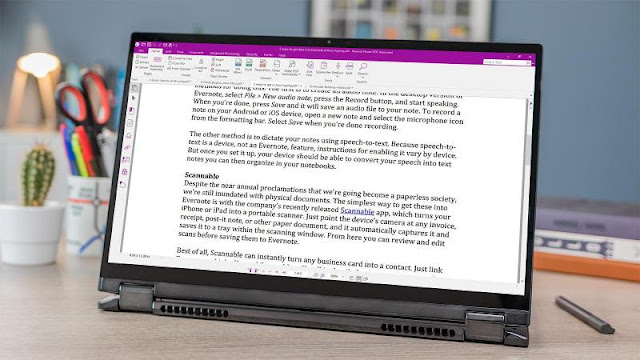
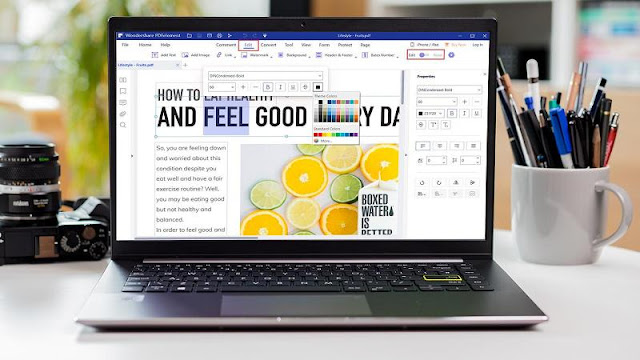
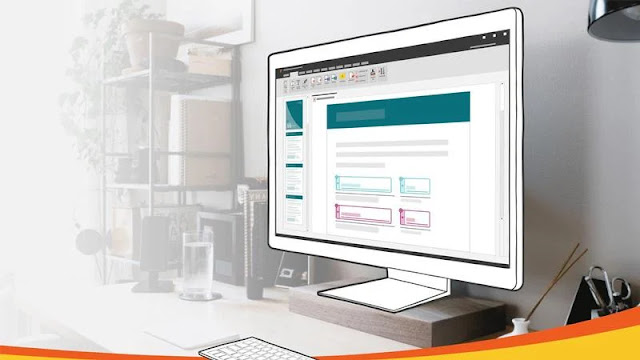

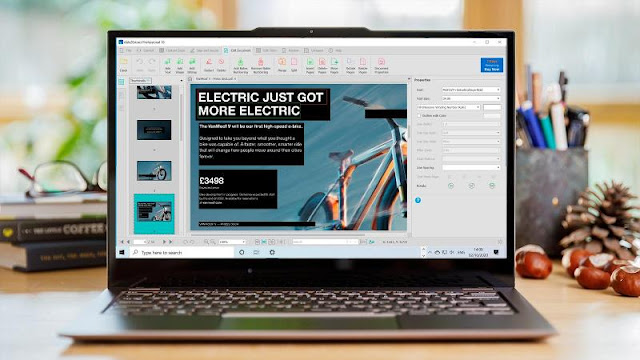

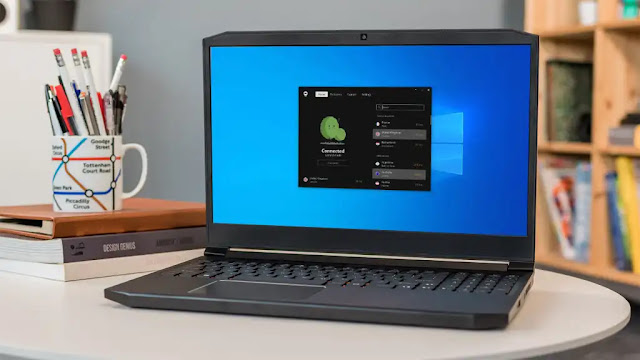
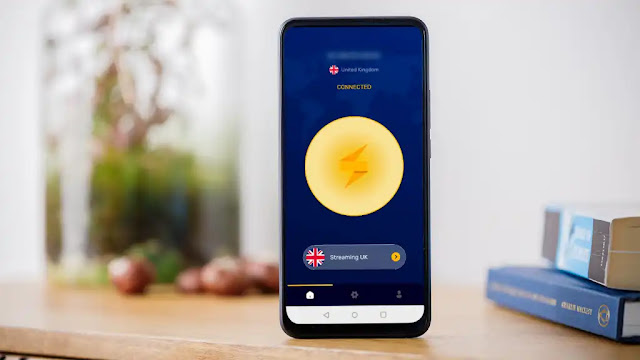

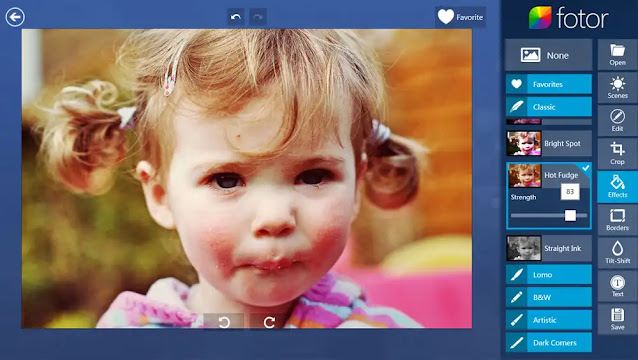









0 comments:
Post a Comment