Cloud storage sounds a bit mysterious, but really it's just a hard drive on the internet. Instead of the traditional method of storing documents on your computer (or a USB drive) you save them to "the cloud".
This approach has many benefits. The files - which could be photos, videos, Word documents, MP3s - are then easy to access on all your devices - including your phone. There are other benefits too: you can send a link to friends, family or colleagues so they can access specific files or folders without having to attach those files to an email, and you can share much larger files than email can handle - ideal for videos in particular.
Best of all, cloud storage means you don't have to worry about running of space or losing files: you can just pay for more storage when you need it and the provider - Google, Microsoft, Apple, Dropbox or whomever you choose - is responsible for keeping your files safe and secure.
Not all cloud storage services offer all those features and not all offer the same level of security for your files. And that's why you're here, of course: you want to know which is the best service to use. We'll explain what you get from all the top services, plus a few you may not have heard of, including their pros and cons.
Cloud storage with local copies of files
If the thought of storing your files only on a server somewhere on the internet makes you feel a bit uncomfortable, then know that the way most cloud storage works is by 'syncing'. That means there's a local copy of all the files on your laptop, PC or Mac as well as in the cloud.
On phones and devices with limited storage, you can usually mark which files should be available locally, which saves precious storage space.
Is cloud storage a form of backup?
This is a really important point. As we just said, most cloud storage services make a copy of the files (in the folders you choose) and store then in the cloud. Usually, the default setting is that when you delete the local copy of a file, the cloud version is also deleted. It's the same the other way around: delete a file in the cloud (via the provider's app or website) and the file will be removed from your computer or phone.
So cloud storage is not necessarily backup. Some services let you choose whether to sync or back up, but not all.
You may want to look specifically for cloud backup services, such as Backblaze and the UK-based LiveDrive.
Which cloud storage is best?
With so many providers to choose between, it can be hard to pick one. But that's where we come in. We’ve done the hard work of sifting through the options and have narrowed them down to what we consider to be the best cloud storage services out there.
We've reviewed other services including SugarSync, SpiderOak and KnowHow, but they didn’t make the cut.
1. Google Drive
- 15GB free storage as standard
- Online office apps
Cons
- Not end-to-end encrypted
Free (more storage from $1.99 a month)
If you have a Google account then you already have 15GB of free storage available to you in Google Drive. This can be used to back up documents, photos, videos, and anything else you want to keep safe.
Drive’s interface is simple, clean, and takes about two minutes to master. That’s not to say it’s basic, as Drive has useful features such as sharing links to folders (while setting the level of control the recipient has), accessing a file even if it’s opened on another device, plus apps for PC, Mac, iOS, and Android.
One of the real benefits is that Drive works seamlessly with Google’s free suite of office apps which you can use in a web browser or via apps on your phone and tablet.
If 15GB isn’t enough space then you can pay for the new Google One service. There's a choice of 100GB (£1.49 / $1.99 per month), 200GB (£2.49 / $2.99 per month), 2TB (£7.99 / $9.99 per month), right up to 30TB for a princely sum of £239.99 / $299.99 per month (and that is a fraction of what Amazon charges for 30TB!).
The best part is that Google One can be shared by up to five family members.
Bottom line: Google Drive is an excellent, reliable, and affordable cloud storage service.
2. Microsoft OneDrive
- Deep integration with Microsoft services
- Can free up space on your devices
Cons
- Only 5GB free storage
Free (more storage from $1.99 a month)
The cloud storage service that's seamlessly integrated into Windows 10 is Microsoft’s OneDrive. Although the initial free tier of 5GB will quickly fill up, it’s still on a par with many other services.
Features include automatic photo backups, advanced search facilities, mobile and web access to OneDrive, plus the Files On-Demand settings that can keep files stored solely online rather than taking up space on your device.
Stepping up to 100GB of storage costs £1.99 / $1.99 per month, but even this doesn't give you access to Microsoft Word or other Office apps.
To use those, you'll need to sign up for Microsoft 365. This monthly subscription gives you all of the Microsoft Office suite (Word, Excel, etc.) plus 1TB of OneDrive storage for either £5.99 / $6.99 per month (one user) or £7.99 / $9.99 (six users).
This brings with it a number of extras such as restoring the entire drive back to any point in the past 30 days, ransomware detection, password protection on shared files, expiration dates on shared links, offline folders on mobile devices, and ten times the allowed amount of content that can be shared each day.
If you need 1TB of storage, Microsoft 365 is good value, but Google is more generous with completely free access to its office apps.
Bottom Line: If you already use Windows 10 and Microsoft Office, or plan to, then OneDrive is the obvious choice for storage.
3. pCloud
- Good-value lifetime plans
- 10GB free storange
Cons
- Charges extra for end-to-end encryption
Free (more storage from $4.99 per month)
pCloud doesn’t have the office suites, video content or other extras offered by the likes of Google, Microsoft, and Amazon. Instead the Swiss company sticks to what it knows best: keeping your files safe, secure, and available across all your devices.
The free tier gives you 10GB of storage, although 3GB needs to be unlocked by completing tasks such as downloading the mobile app, uploading a file, or sharing the service with friends.
There are no restrictions on file size, so you can upload anything that your storage space allows, and versioning means files can be restored back as far as 30 days.
Security is strong with pCloud stating that it keeps five copies of each files, distributed to different servers, with 256-bit AES encryption applied on the servers. Additional client-side encryption is also on offer (meaning your data is encrypted before it leaves your device) for a fee of £4.49 / $4.99 per month or for a lifetime fee of £115 / $125.
Pricing is unusual, in that you can pay a yearly fee for 500GB or 2TB, but the real draw is the Lifetime option which costs £159 / $175 for 500GB or £309 / $350 for 2TB. It means that the service is effectively free after you've used it for about four years.
Bottom Line: pCloud is a stable, fast storage service with optional encryption. The lifetime pricing makes it good value.
4. Mega
- 15GB+ free storage
- End-to-end encryption
Cons
- Used to be 50GB free
- High-capacity plans available
Free (more storage from $5.60 per month)
New Zealand based Mega used to offer a generous 50GB to new users, but that’s now changed to 15GB with additional capacity rewarded for something Mega calls ‘achievements’.
These include validating your account, installing the Mega apps, and inviting friends to the service. This is complicated further by the fact that the bonus storage is different for each achievement and only temporary, with a range of expiration dates from 30 days to a year.
That being said, you still get 15GB free, which is as much as any other service, and there are premium tariffs that include 400GB (€4.99 / £4.27 per month), 2TB (€9.99 / £8.56 per month), 8TB (€19.99 / £17.13 per month), and 16TB (€29.99 / £25.69 per month).
Mega’s main selling point is security, with end-to-end encryption protecting your files even when in transit between your device and its servers. The key to the encryption is your password, meaning even Mega can’t access your data, although if you lose it you’ll be in trouble as you, too, won't be able to access those encrypted files.
The service offers extensions for Chrome and Firefox, secure chat with other Mega users, plus a mail add-on for Thunderbird so you can easily and securely exchange large files.
Bottom Line: Fast, easy to use and good value if you need to store masses and masses of data in the cloud.
5. Sync.com
- End-to-end encryption
- Great sharing options
Cons
- Limited choice of paid plans
- Limited support for personal plans
From free
Sync.com is based in Canada and offers plans for individuals as well as businesses. It's a 'zero knowledge' platform, which means data is encrypted on your own device before being uploaded to the cloud, where it remains encrypted. So it's like Mega and Tresorit.
One of the slight drawbacks is a limited choice of paid plans. Sync offers 5GB for free, but the cheapest paid plan is for 2TB (Solo Basic), and there's nothing in between. However, the price for this is very reasonable at $8 / £6 per month - but note that you pay annually, not monthly.
As the name suggests, you can sync files from your device to the cloud and there are apps for Windows, macOS, Android and iOS. If you want to save space locally, you can also specify which files exist only in the cloud and which are also available on the device itself.
The mobile apps will automatically upload photos and videos, and it's possible to preview office and PDF documents in the apps and on the web version.
If you go for the Solo Basic plan, you get 180-day file history for undeleting files and also accessing previous versions.
For sharing files in the cloud, there are plenty of options such as password protecting links, and granular permissions to limit access to viewing documents, for example, and not downloading them.
Unlike the Teams plans, Individual subscribers have limited support, but if you're ok with VIP email support, then you may get along just fine with Sync.com
6. Dropbox
Pros
- Works with many other apps & services
- Good for businesses
Cons
- Only 2GB free
Free (more storage from $9.99 a month)
Dropbox is one of the biggest names in cloud storage, helping popularise the concept during its early years. Today it has grown into a business-orientated service with powerful tools such being able to collaborate on PowerPoint and Photoshop files in real-time, create mood boards and team-based plans on its own Paper platform, plus the usual online file storage options.
Massive third-party app support, plus integration with Windows and macOS, means that if you’re looking for a service you can rely on and know that works with pretty much everything, then Dropbox is a solid choice.
Individual users face more of a dilemma, with the free tier being a lowly 2GB of space, restricted to three devices, and hampered by a lack of even the most basic features such as setting the permissions someone can have to a shared file.
Moving up to the paid tiers improves matters and compared to a couple of years ago, it's better value now at £7.99 / $9.99 per month for 2TB.
Businesses will need a Business plan, which starts from £16.58 per user per month (that's £199 per year per person).
Bottom Line: For small teams and businesses Dropbox has a lot to offer, and it's not bad value for individuals who need 2-3TB of storage.
7. Apple iCloud
- Seamless integration with Apple devices
- Automatic backups from apps
Cons
- Only for Apple devices
- Stingy 5GB of free storage
Free
Apple’s iCloud works a little differently to other cloud storage services in that it is effectively part of both macOS and iOS. You can access it via Windows computers, but really it only makes sense if you're using it primarily with Apple hardware.
As well as files, photos and videos from your iPhone or iPad, your messages, calendars, contacts, and various other data are also stored in iCloud.
The advantage of this is that so much of it is happening behind the scenes, that you’ll never need to fiddle with it once the service is up and running. Plus, when you come to move to a new Apple device, you’ll instantly be able to sync all the information from your old one in a few minutes.
Of course, the 5GB that comes free with iCloud isn't going to be anywhere near enough, especially if you like to take photos and videos, but there are reasonable prices for extra storage.
These are as follows, 50GB (£0.79 / $0.99 per month), 200GB (£2.49 / $2.99 per month), and 2TB (£6.99 / $9.99 per month), with the latter two options also eligible for inclusion in Apple’s Family Sharing feature.
Bottom Line: If you use only Apple products, then iCloud is well worth your attention.
8. Box
- Wide range of platforms supported
- Good set of features
Cons
- Free users limited to 250MB files
- No versioning support for free users
Free (more storage from $10 per month)
While Box offers personal storage options, it’s primarily aimed at businesses. Nevertheless, the free package still gives you 10GB of free space, although there is a limit of 250MB for file sizes. This is fine for most documents, spreadsheets, and even hi-res photos, but not video.
The free account doesn’t support versioning either (being able to restore previous versions of a file) and neither does upgrading to the Personal Pro plan that costs £8 / $10 per month for 100GB of storage and a file size limit of 5GB.
On the business side there’s a range of options, kicking off with the Starter plan for £4 / $5 per month, which also offers 100GB, a slightly lower 2GB file size, works with teams of 3-10 people, supports document encryption, granular permissions and stores previous versions of any file.
Functionally, Box is very good. The interfaces on the desktop and mobile apps (available on Windows, macOS, iOS, Android) are slick and well designed, with plenty of options for creating, uploading and sorting files.
Bottom Line: For documents and photos it’s a good service, but the best experience is the one for business users.
9. Amazon Drive
- Unlimited full-resolution photo storage included with Prime
Cons
- Not great if you want to store more than photos and videos
Free
Amazon’s Drive has changed its name and had an overhaul in the last few years. It's still confusing, though, and not particularly easy to find on Amazon's website. You can be left wondering if Drive is part of Amazon Prime (it is, kind of) or if you can sign up to it independently (you can). There's also plenty of confusion and overlap between the Amazon Drive and Amazon Photos apps, and no true file syncing from desktop computers.
To be fair, Amazon markets it as storage for photos and videos, even though you can store and preview a lot of other types of files such as PDFs and office documents.
Here's the lowdown:
- Have an Amazon account? You have 5GB of free storage for photos and videos
- Have Amazon Prime? You get unlimited storage for photos and 5GB for videos
- Own a Fire tablet? You have unlimited storage for photos taken with that device, plus 5GB of extra storage
It’s worth noting that the unlimited storage mentioned is for photos at their full, original resolution and that Google is stopping its free, unlimited storage for 'high' quality photos uploaded to Google Photos. We still much prefer the Google Photos app over Amazon's Photos app though.
Those three options above are only for photos and videos. If you want to store files, you need to sign up for one of the Drive storage plans. There’s a 100GB tier that costs (£1.49 per month / $19.99 per year) and 1TB for £7.99 per month ($59.99 per year).
Bottom Line: Amazon Drive is not the best cloud storage service but it makes sense if you combine it with the other services the company offers. For £7.99 / $12.99 per month Amazon Prime offers 5GB of storage, unlimited space for photos, plus Amazon Video, Music and Prime delivery. Now that is good value.
10. Tresorit
- Zero-knowledge, end-to-end encrypted service
Cons
- Quite expensive
Free (more storage from $12.50 a month)
- 14-day free trial
- Top-notch security features
- Choose where data is stored
Swiss-based Tresorit takes security and privacy very seriously indeed. There's end-to-end encryption as standard, zero-knowledge authentication (meaning Tresorit doesn’t know your password and can’t access your data), multiple copies of files kept on multiple servers for backups, 2-factor authentication and servers based in the EU so that they benefit from rigorous privacy laws.
This means it’s quite a compelling package if you want to be assured that no-one will be prying into your business.
All of these precautions cost money of course, but Tresorit does offer a 14-day free trial. There also a free tier called Tresorit Basic which lets you connect two devices and gives you 3GB of storage and up to 50 share links per month.
Realistically, you'll want to go for the Premium package at a minimum which costs £8 / $12.50 per month for 500GB.
Solo is a package aimed at freelancers and professionals that costs £20 / $30 per month and includes 2.5TB of storage plus password-protected files sharing, granular permissions, Outlook integration, and unlimited file versions (as opposed to the 10 on the Premium tier).
Tresorit now lets users receive files in an end-to-end encrypted environment without requiring the sender to be a subscriber. Plus, there's a choice of 'residency options' which lets you pick where your data is stored, allowing local teams to store data on servers located in their own region.
Desktop and mobile apps are available on Windows, macOS, Linux, iOS and Android.
Bottom Line: While more costly than some other services, will appeal to those who put a premium on security and privacy.
11. MediaFire
- Up to 50GB free storage
- Good for sharing large files
Cons
- Ads in free version
- 10GB free storage (expandable through various bonuses)
- Expiration dates for share links
- Share files directly to social media sites
MediaFire is an easy-to-use service that gives new users 10GB of free storage to begin with. This can be expanded up to a whopping 50GB by completing bonus tasks such as friend referrals and connecting your social media accounts. The latter can also prove useful, as MediaFire allows files to be shared directly to sites such as Facebook and Twitter.
The service promotes the fact that its users will not be subject to bandwidth or download restrictions, which is made possible through Mediafire being ad-supported. Should you prefer that to not be the case, or just want to boost your storage capabilities, then there’s the Pro tier that includes 1TB of space, the ability to upload files directly from a website by pasting in the link, bulk downloads, and One-Time Links to prevent people sharing files you’ve made available to them.
At the time of writing Pro will set you back $3.75 per month (approx. £2.70), or there’s a Business tier with up to 100TB for $40 (approx £29).
Bottom Line: A good cloud storage option for most people, with plenty of free space on offer.
12. Internxt
- Encrypted, zero-knowledge storage
- Well-priced lifetime plans
Cons
- Very basic features
- No versioning or undelete
Free (more storage from $1 per month)
Internxt is one of the newest cloud storage services, having been around only a year or so. It’s basic, but offers something that other cloud services tend not to: full encryption with zero knowledge. Only you can access your files, and no-one else. And those files are split up into fragments which are stored in a decentralised fashion, protecting them even further.
You’ll often see 2TB of Internxt storage bundled free with VPN services such as PureVPN. It sounds like a great deal – and it is. The hope, of course, is that people will sign up and pay once their free year is up.
At the time of writing, three lifetime plans were available: 1TB for €99, 5TB for €299 and 10TB for €499. Those are, respectively £85/£255/£325 and if you’re in the US, $112/$339/$565.
But you can also pay a monthly or annual subscription if you prefer: 20GB is €0.89 per month (£0.76/$1) and 200GB is €3.89 per month (£3.30/$4.40).
You can also use Internxt completely free, and you get 2GB as standard, with the ability to increase to 10GB by downloading the mobile app, getting friends to sign up – you know the drill.
But beyond uploading and sharing files, there’s really not a lot else you can do with Internxt. Recently, a drive app was released for mobile and desktop.
This allows you to choose whether to sync or backup files from your devices. Sync is the default: it means if you delete a file from the corresponding folder on your device, it will be deleted in the cloud - and vice versa.
Backups, on the other hand, let you pick specific folders and files to back up: these won’t be deleted if you intentionally or accidentally remove them from your device.
Soon, a Photos app will be released that works a little like Google Photos, syncing your photo library across your devices.
Bottom line: A secure, but currently basic service.



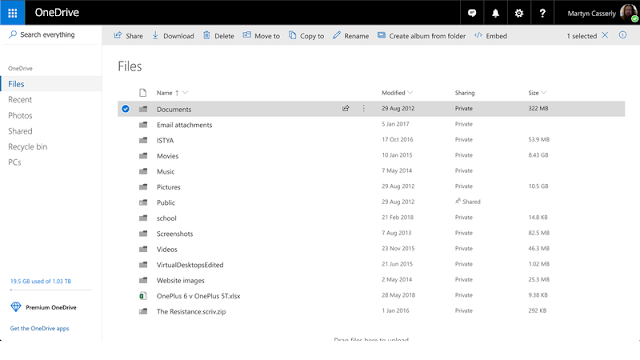
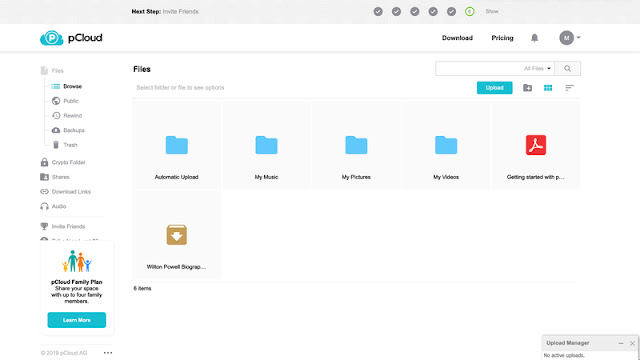




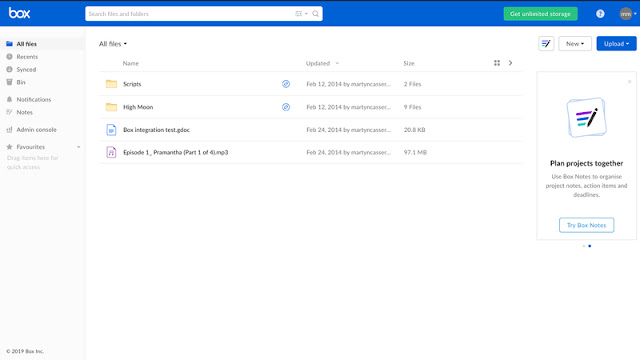

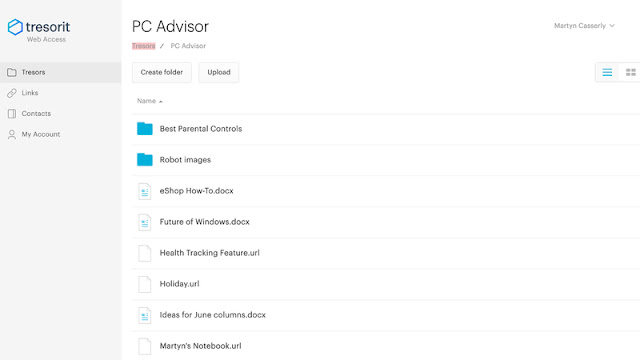



0 comments:
Post a Comment