 |
| Backups needn't be a chore: here's the easy way to do backup |
It's boring but oh so essential. We show you how to back up your important data for free, whether it resides on a PC, laptop, tablet or phone.
It's surprising how few people take seriously the simple act of backing up their data. The reasons for this are many. Maybe they think that their laptop will never break, that everything is in the cloud anyway, or that it's just too much hassle.
But, the truth is that a worrying number of people are just one hard drive failure away from losing photos, videos, documents, or other important files that can never be replaced. Then there's the rising threat of ransomware infections, which encrypt data on a device and literally hold it to ransom until the users pays up. Even then, there's no guarantee that the criminals will return their captives safely.
All of these stomach-turning scenarios are avoidable though, if you take a small amount of time to back up your system on a regular basis.
To help you, we've put together this comprehensive guide which shows how to quickly back up your most important files. We'll also lay out the various options for creating system backups of your whole PC or laptop, so that if the hard drive fails you can restore it back to just the way it was.
There's also tips on how to back up mobile devices too, as much of the data we generate these days begins life under those brightly lit displays.
If you're specifically looking for free ways to back up, then check out the section on cloud storage as many services offer a lot of space for free.
What kind of backup do I need?
There are a variety of backup styles on offer, so we break down the main types below. You'll definitely want to pick one, but it's wise to use multiple techniques and create multiple backups. This is to prevent a double disaster, by finding that the sole backup you've created is corrupted or didn't cover what you thought it did.
Back up to an external hard drive
This is the simplest way to back up files from your PC. Just plug in a USB hard drive or flash drive and use Windows Explorer (File Explorer in Windows 8.1 and 10) to copy files from your computer to the removable drive.
It's completely manual, but if you set a reminder to do it once per month and leave it copying while you're off doing other things, it really doesn't take much effort. Plus, once the backup is done and the drive is disconnected, it's offline and safe from ransomware attacks.
For a more automatic option, try using the built-in File History feature in Windows 10, or Windows Backup & Restore in Windows 7.
Another option here is a NAS drive. This is a hard drive that's connected to your router instead of via USB. This is better because it is accessible to all computers in your home (including phones and tablets) and because you can buy models with multiple internal hard disks so if one fails, there's still another copy of your files on another. Here are the best NAS drives.
Back up to the cloud
Dropbox, OneDrive, Google Drive, pCloud and many other cloud storage services make it supremely easy to make backups of your files, and the free storage on offer when you sign up may just be enough. If it isn't, you can pay a reasonable monthly or yearly fee to get a lot more storage.
Just bear in mind that most cloud storage services synchronise files in a certain folder on your computer. This means if you delete a file within that folder on your PC it will disappear from your online storage as well. Many services have an undelete feature (like a Recycle bin) so you can undo your mistake, but this might be limited to 30 days, so check!
Typically, everything is encrypted so no-one else can see or access your files, but some services are more focused on security than others.
A full Windows PC or laptop backup
The first two methods back up certain files, but they're not sufficient to get your PC or laptop up and running after a hard drive (or SSD) fails, or if your computer is stolen.
Making a backup of all the files on your hard drive is also known as a 'disk image' or 'ghost image', and you'll need specialist software to do this. This needn't be expensive though, as there are free and paid versions available.
Acronis True Image is one popular paid-for package, costing £45.99 per year to cover three PCs. Free options include Macrium Reflect and EasUS Disk Copy (free for hard drives up to 1TB).
The best way to automatically back up your phone (or tablet's) photos and videos is by using Google Photos. If you choose the 'High quality' option rather than 'Original quality' you get free, unlimited storage. That's pretty much impossible to beat, and you can get the Google Photos app for a wide variety of devices.
For the other stuff stored on your mobile, such as contacts, notes and more, use the options available on the device.
For iPhones, iCloud is perfectly good, and 5GB might just be be enough free space, but if it isn't it's only £0.79 or $0.99 per month for 50GB. On Android, your stuff is automatically backed up to Google (assuming you opt in). Read our How to backup Android and How to backup an iPhone guides for more details.
Which backup method is best?
We'll admit there's no one-button solution for backing up all your devices at once, and that no form of backup is guaranteed for life.
Let's say you backup all your photos to writable DVDs (not really necessary these days, but something you might have done in the past). It's not going to be long before all the DVD drives are gone (few laptops have them any more), and there's no way to get the photos off those discs.
The point is: it's crucial to keep up with the times and make sure your older backups are moved off any device or platform that may not be accessible for much longer.
Another important point to consider is file versions. If you're modifying a file because you're working on it and developing it, it's useful to be able to return to previous versions. Some backup software supports versioning, as do some online backup and cloud storage services, including Dropbox.
If you're using software to backup your entire PC, be aware of the difference between incremental and full backups. Because only a subset of files changes between backups, there's no need to regularly backup all 500GB, say. Only new files and those which have been modified need to be backed up - this is called incremental backup. It's
Yet another thing to watch out for is the ease of restoring backed up files. Some software and services allow you to get inside a backup and retrieve specific files, while others force you to restore the entire backup. This is why it's important to read reviews of backup software.
If you’ve been reluctant to give backup the attention it deserves, we hope we've demonstrated that it needn't be as time-consuming and expensive as you might have feared. And remember, that effort will be well worth it the moment that your hard disk fails, you suffer a virus attack, lose your laptop, or someone steals your pride and joy.



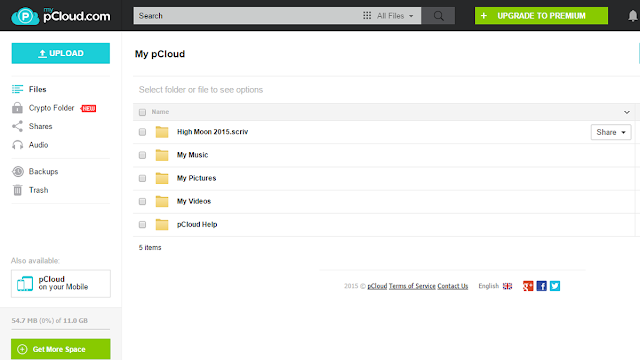

0 comments:
Post a Comment