The Eero Pro 6 promises Gigabit-speed Wi-Fi throughout your home and adds features such as built-in Zigbee hubs. But it isn't as 'pro' as you might expect at this price.
Should I Buy The Eero Pro 6?
Pros
- Good coverage
- Slick app
- Zigbee hub in each router
Cons
- Subscription required for some key features
- Expensive
- Lack of 'pro' features
Our Verdict
Price When Reviewed
- $229 (1 pack); $599 (3-pack)
The Eero Pro 6 is Amazon’s flagship mesh Wi-Fi system, offering Wi-Fi 6 and smart hubs in each of its nodes.
However, the main reason the units (which are all identical) are more expensive than the standard Eero 6 is because this is an ‘AX4200’ system, as opposed to ‘AX1800’ for the Eero 6.
That means theoretical speeds of 2402Mbps on the 4x4 5GHz band, 1201Mbps on the 2x2 5GHz band and 574Mbps on the 2x2 2.4GHz band. That means there are two 5GHz bands. Unlike other systems, the Eero will use either of these for communication between nodes rather than having a dedicated ‘backhaul’ channel.
The 4x4 part means four transmitters and receivers instead of two, which means there can be four simultaneous streams of data, offering twice the total speed.
Fortunately for technophobes, Eero keeps all that technical information behind the scenes and presents a system that’s amazingly easy to set up and use. You don’t need any technical knowledge: you can just enjoy the benefits of Wi-Fi throughout your home with no dead zones.
That’s the theory, anyway. Let’s find out what the reality of life with an Eero Pro 6 is like.
Features & Design
- 1-pack and 3-packs available
- 2 Gigabit Ethernet ports per node
- Built-in Zigbee hub in each node
I wouldn’t usually mention a product’s packaging in a review, but the Eero’s is special enough to make you feel somewhat justified in spending the huge amount of money it costs. The lid flips open and the three shiny white routers greet you.
As they’re identical – they measure 135 x 135 x 53mm and weigh a hefty 676g – you can pick any of them to plug in first and start getting set up.
Their USB-C power connector sits between the pair of Gigabit Ethernet ports (there’s no 2.5G here, but 1000Mbps should satisfy most people) and the cable is a touch short, especially if you wanted to place the router on a shelf fairly high up in the room. You could buy a USB-C extension cable, though.
As with all Eero mesh systems, this one uses the Eero app. If you have an Amazon account, you can log in with that instead of creating a new Eero one.
In most cases, you’ll connect the first ‘node’ to your existing router or modem: they’re designed primarily to replace your router’s Wi-Fi.
The app walks you through the process of placing it away from metal objects and electronic devices, as well as out in the open, not buried on the floor behind your sofa.
Once that’s done and there’s a working internet connection, you can quickly and easily add other routers from the pack, unless you just bought the 1-pack.
Each of them claims to offer up to 190 m² of Wi-Fi coverage (around 2000 ft²), but this is in ideal conditions: in a real home with walls, floors and interference, it’s much less than that.
If you have a very large home or one so sturdily built that Wi-Fi signals don’t pass easily from room to room you can use Ethernet cables to connect the routers (this is called Ethernet backhaul).
A single LED on each node tells you its status: a solid white means everything is ok.
Effectively, there’s the same device support as you get with the smart hub built into certain Amazon Echo and Echo Show devices.
There’s also support for Thread devices, such as smart locks, fans, thermostats and others, but this is disabled by default. You can use Thread and Zigbee simultaneously, though. Thread support will likely come into its own when products using the new Matter smart home standard become commonplace.
With Eero being an Amazon company and there being integration with Alexa, once you’ve enabled the Eero skill in the Alexa app you can ask Alexa (on your phone or Echo speaker) to turn the guest Wi-Fi network on and off, pause Wi-Fi on specific devices (requires Eero Secure) and also find things, such as phones. You need to first give permission in the Alexa app for each device that can be controlled in this way.
Eero App
The app has one of the cleanest interfaces for any mesh Wi-Fi system. You can see the network name and status at the top, the status of each node beneath that (in a collapsible menu) and the connected devices – split into categories – below that.
But it really depends upon the manufacturer: you’ll also more generic names – even for Amazon gear such as Echo devices and Fire Tablets (which are called, variously, Android-1, Android-2, Unnamed device). It’s not the Eero’s fault: every mesh Wi-Fi system I’ve tested has the same problem.
You can also see the strength of its connection and which Eero node it’s connected to.
A pause button lets you stop internet access to that device, which could be handy when saying “it’s time to stop using TikTok” doesn’t have the desired effect.
Eero Secure
There are other features – though surprisingly not very many considering this is a ‘Pro’ system. For example, there’s no way to split the 2.4GHz and 5GHz bands into separate networks.
For many people (and devices), that’s fine as the default setting, but as the Pro model, it’s a surprise that this basic feature is missing and some people prefer to have separate networks so they can force their phone, say, to only use the faster 5GHz band.
There’s also no QoS. This stands for Quality of Service and prioritises certain devices or certain activities such as gaming, streaming and video calls. In fact, this does exist, but it’s in the ‘beta’ section of the Discover tab in the app and is disabled by default, so plenty of users won’t find it and benefit from it.
WPA3 support is also in the same place, but you will find in the regular settings options for a guest network and a few advanced network options (such as port forwarding and static IP addresses) but unfortunately a lot of other features are only available if you subscribe to Eero Secure.
Parental controls grant the ability to create profiles for family members, set which devices are theirs and when they can have internet access on those devices.
You can then enable explicit content filters (for websites) and block apps. Blocking is achieved by preventing access to all known domains (web services and websites) that are associated with that app. It’s not as good as using Qustodio or Apple Screen time to block apps on the devices themselves, and it doesn’t let you block apps at certain times: you either block them for a specific profile or don’t.
When using web filtering, there are four categories: Pre-school, Pre-teen, Teenager and Adult. But there are also separate Blocked and Allowed lists where you can manually grant and deny access to specific websites.
Ad blocking can also be enabled universally for all connected devices, not just your kids’, and Eero Secure also includes router-level security to help prevent malware infecting any connected device by blocking access to dangerous websites, historical usage data, so you can see how much data has been downloaded, how many threats have been blocked, how many scans performed and how many content filters applied.
Ultimately, it’s just a shame you have to pay at all for parental controls and filtering: these are features that are free to use on other mesh systems. You get a 30-day free trial when you first set up your Eero system so you can at least see if there’s enough there to warrant paying when the trial ends.
It costs £2.99 / US$2.99 per month, or £29/$29 per year.
You can pay more - £9.99/$9.99 per month or £99/$99 per year for Secure+. This adds even more features including separate apps: 1password (a password manager), Encrypt.me (a VPN service), Malwarebytes (antivirus) and DDNS (letting you remotely control your Eero system when away from home.
Both subscriptions give you access to priority support.
Performance
You’d rightly expect great performance at this price, and in some ways you get it. The Eero Pro 6 may not be the absolute fastest Wi-Fi 6 mesh system, but it’ll feel like a major upgrade if you’re coming from a single ISP router or even an older Wi-Fi 5 dual-band mesh system.
For testing, I set up the first node in the corner of my home, plugged into a BT Smart Hub 2 router. The second node was placed roughly in the middle of the house, and the third in a corner room upstairs that I use as a home office.
Mesh Wi-Fi systems tend to struggle because of various metal beams in the house, but the Eero 6 Pros did better than most. After setting up the system, the signal icons initially showed as relatively low in the app, but since then have reported full strength. Again, no details are available beyond the graphics.
Below is a coverage map, created with the NetSpot Android app, then imported into NetSpot Pro on Windows. A scale of yellow/green shows good signal strength running to dark blue which represents a weak signal. The markers indicate the test positions, and the signal strength at each.
Tech Advisor readers can get a seven-day trial of NetSpot Pro, so you can check your own Wi-Fi coverage.
With that, I was able to get around half my internet speed (of 70Mbps) in the office, the Eeero Pro 6 delivered the full 70Mbps.
The problem, though, is if you have a much faster internet connection. This kit is marketed as offering Gigabit speeds, so should be ideal if you’re lucky enough to have Gigabit broadband.
But in my testing, speeds weren’t quite that good. The highest speed recorded was 732Mbps at a distance of 1m from any of the nodes.
Moving further away, for example, a room upstairs directly above a node, saw that drop to around 500Mbps.
In the back room. approximately 6m away from the middle node, speeds were barely above my internet download speed at 70Mbps. That's likely caused by a lot of metal - RSJs and copper pipes.
Standing just outside the garage, where a security camera is mounted – around 12m from the nearest node – saw average speeds drop to 45Mbps, but the signal was also weak enough that the iPhone 12 Pro I used to test with was reporting no Wi-Fi connection at all.
The security camera – a Nest Outdoor, notorious for requiring a strong Wi-Fi signal – mounted on the garage would occasionally disconnect but mostly worked ok, but another camera mounted on a shed in the corner of the garden (almost 20m from the house) couldn’t get a strong enough signal to enable live viewing.
A different problem, which was likely down to my testing coinciding with a particularly buggy firmware release (6.5.1), was some LIFX lights refusing to connect to the Eero’s Wi-Fi despite using the same SSID and password as the previous router they were connected to.
When I contacted tech support via email, a reply a day or so later told me to first restart all three nodes, then use the Troubleshooting section in the app to temporarily pause 5GHz Wi-Fi because “broadcasting two networks simultaneously confuses [the lights]”.
This didn’t solve the issue. Only a reset of the lights in question and an update to v6.6 saw everything working properly.
Price & Availability
The Eero Pro 6 three-pack as reviewed here costs £599 / US$599. Alternatively you can buy a single router for £229 / $229. In the US, there’s also the option of a 2-pack for $399 which isn’t sold in the UK.
If that sounds expensive, it’s roughly on par with other tri-band Wi-Fi 6 systems, such as Linksys’ Velop AX5300 and Asus’ ZenWiFi XT8, though this has only two nodes.
You can buy cheaper kits, but they typically provide less coverage and slower speeds because having 4x4 Wi-Fi 6 costs more money than, say, 2x2 Wi-Fi 5.
For alternatives, see our roundup of the best mesh Wi-Fi systems.
Verdict
At this price, much is expected of a mesh Wi-Fi system and it’s hard not to be slightly disappointed by the Eero Pro 6. Speeds are quick - no doubt - but not quite as fast as expected and the features aren’t particularly comprehensive. This is exacerbated if you don’t want to pay for an Eero Secure subscription, as that wipes out the parental controls, among other things.
Overall reliability – at least during my few weeks of testing – was good, but it was again disappointing to find that some devices (which had worked fine on other mesh systems) refused to connect automatically to the Eero once it was set up with my usual SSID and password.
And if your broadband speeds aren’t that fast, you’d be better off opting for a cheaper mesh Wi-Fi system anyway: there’s little point in having speeds this fast if you can’t really take advantage of them.
But for those that do have super-fast fibre and either don’t mind paying for Eero Secure or don’t have kids, the Eero Pro 6 is a decent mesh Wi-Fi system. Just look out for Amazon’s regular sales that bring its price down to more affordable levels.




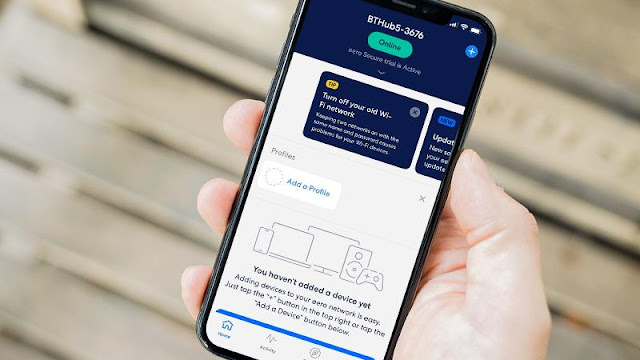

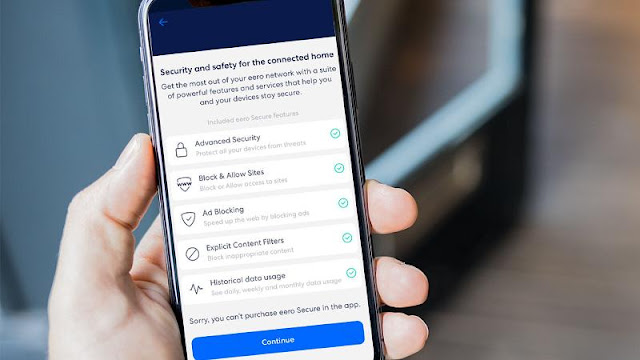


0 comments:
Post a Comment