Whether you want to video chat with 2 or 32 friends, it's possible with FaceTime's Group Call functionality.
Video calls are more important than ever as more countries around the world go into lockdown during the Coronavirus pandemic. But while many people rely on FaceTime to chat with individual friends and family during this tough time, not many people are aware that you can actually chat with up to 31 other people in a FaceTime video group chat. Who said quarantine had to be lonely?
There are a few caveats of course - you’ll need iOS 12.1.4 or iPadOS on either an iPhone 6s or later, iPad Pro or later, iPad Air 2 or later or iPad mini 4 or later - but apart from that, it’s a thoroughly enjoyable way to catch up with groups of friends all at once. We outline all you need to know about group video chats on FaceTime right here.
Initiating a group video chat on FaceTime
Whether it’s work or play, there are two main ways to initiate a group video chat on FaceTime - via the FaceTime app, or via the Messages app. The FaceTime app is the best app to use if you’re creating a new group video chat, but we’d recommend the Messages app if you’re looking to video chat with an existing group.
FaceTime app
- Open the FaceTime app and tap the Plus icon in the top-right of the app.
- Enter the names, numbers or email addresses of the people you’d like to invite to a group FaceTime call. You can add up to 32 people to a single group facetime, but we’d imagine it’d get pretty hectic at that point!
- Tap Audio or Video - depending on if you want a video or audio chat - to initiate the group session and send invites to your friends to join.
Messages
While the FaceTime app is the go-to to initiate group video chats, you can also use the Messages app. This makes the process much easier, as you can simply video chat all participants of an existing group chat without having to invite them individually.
- Open the Messages app, and tap on your chosen group conversation.
- Tap the Contacts icon (the group of profile icons at the top of the chat).
- Tap the FaceTime icon to start your group video call.
Joining a Group FaceTime call
Now we’ve covered how to create a group video chat on FaceTime, it’s now time to explain how to join because, much like creating the call, there are a few ways to join.
- Notifications: the easiest way to join a group FaceTime call is to tap the notification that you should receive once the group call is initiated.
- FaceTime app: to join a group call via the FaceTime app, simply open the app and tap the green camera icon next to the active call in the list.
- Messages app: if your video chat was initiated from a group conversation in the Messages app, all you need to do is open the conversation and tap the green Join button in the message thread.
Adding others to the group video chat
If, mid-video chat, you realise you’ve forgotten to invite a particular friend or colleague, you can invite them without having to leave the call.
- Tap the Plus icon in the top-right (displayed when you tap on-screen to display camera controls)
- Enter the name, number or email address of the person you’d like to add.
- Tap Add Person to FaceTime.






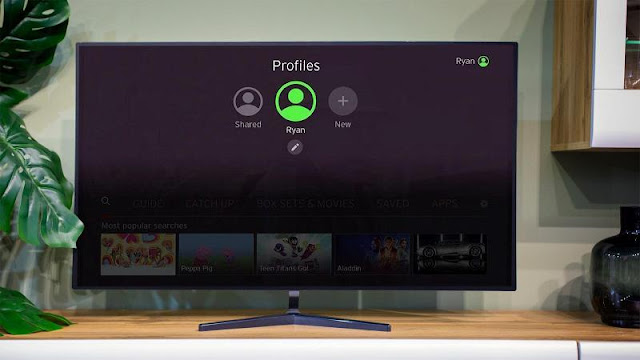
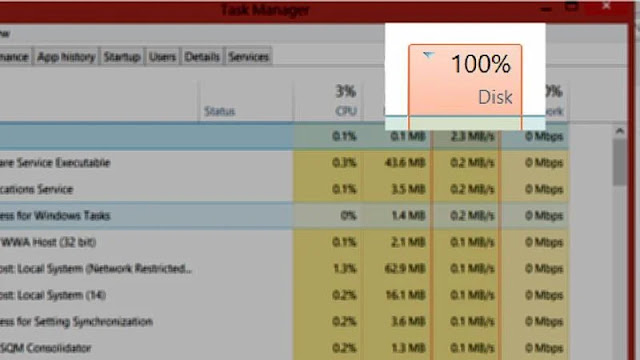
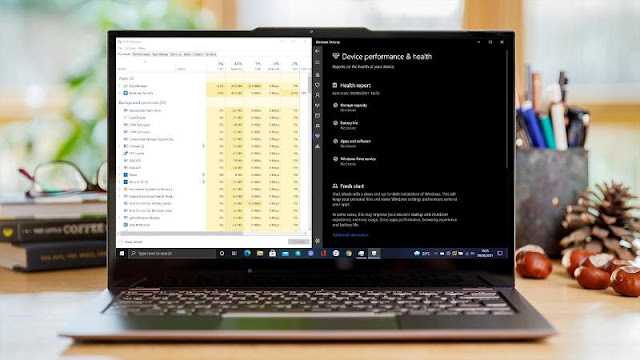




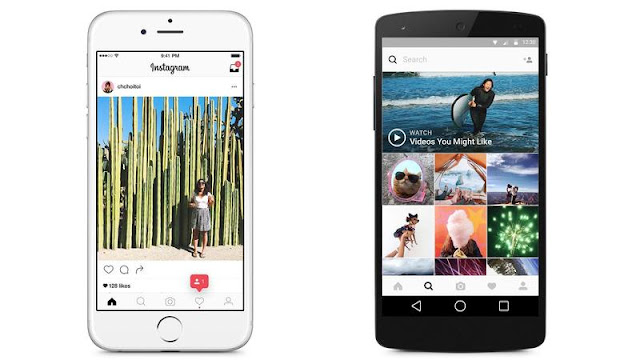
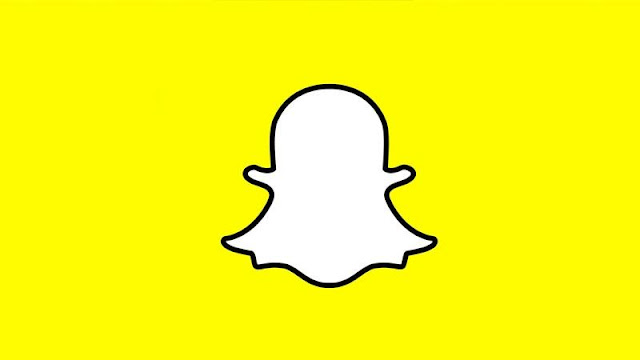

0 comments:
Post a Comment