Snap Map is a great social feature in Snapchat for some, but it's a potential security and privacy nightmare for others. Here's how to turn off Snap Map.
Parents and schools have warned that it could be used to "build up a picture of home addresses, travel routes, schools and workplaces" and that location information could be shared with people you don't know, such as friends met on other apps and websites.
We've got a dedicated article on how to use Snap Map, but if you'd rather turn it off, read on to find out how to disable Snap Map on both iOS and Android.
It's worth pointing out that Snap Map is an opt-in feature, so you'll need to follow these instructions only if you or your child has already set it up on their account. But it's easy to set up, and we suspect most kids will do so as it looks fun.
Parents, on the other hand, may fear its potential as a stalker's friend. Snapchat is restricted to users over the age of 13, but that is still too young to be giving away their whereabouts to strangers.
Snaps themselves are submitted to the map only when a user uploads them to 'Our Story' rather than 'My story', though you can still see a user's location on the map.
Snapchat's official line is as follows: “The safety of our community is very important to us and we want to make sure that all Snapchatters, parents and educators have accurate information about how the Snap Map works. With Snap Map, location-sharing is off by default for all users and is completely optional.
"Snapchatters can choose exactly who they want to share their location with, if at all, and can change that setting at any time. It’s also not possible to share your location with someone who isn’t already your friend on Snapchat, and the majority of interactions on Snapchat take place between close friends.”
Turn on Snap Map's Ghost Mode on Android and iPhone
2. Tap the Settings cog at the top right.
3. Tick the box for Ghost Mode. This will prevent others from seeing your location for a period of three hours, 24 hours, or until you turn it off. You can also opt to allow just your Friends to see your location. However, if you're concerned about privacy we recommend turning Ghost Mode on for all.
An alternative method for stopping Snapchat tracking a user's location is to prevent it being allowed to track it in the first place. Here's how on Android and iPhone.
Android
We're using a Galaxy S8 here, so your device UI may look a little different. However, the options you're looking for are the same.
1. Open your phone's Settings menu, then scroll down to and select Apps. Then scroll down to and select Snapchat.
The options for iOS (iPhone and iPad) are the same.
1. Open your iPhone's Settings menu, then scroll down to the list of Apps at the bottom. Tap Snapchat.
2. Change the Location setting to Never to stop Snap Map knowing your location.
Concerned parents should also read Snapchat's guide for parents, and for those new to the social network, we've also got how to use Snapchat - the definitive guide.


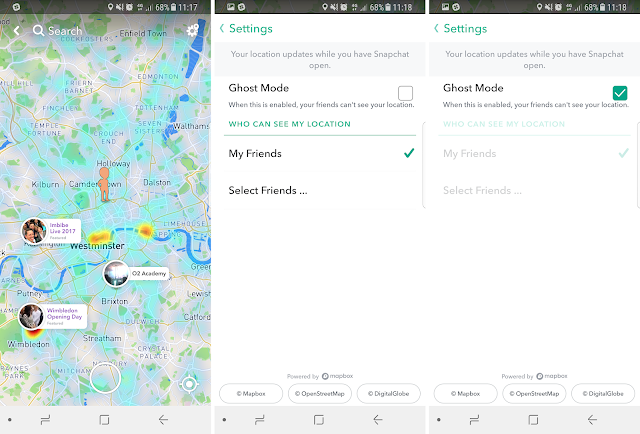

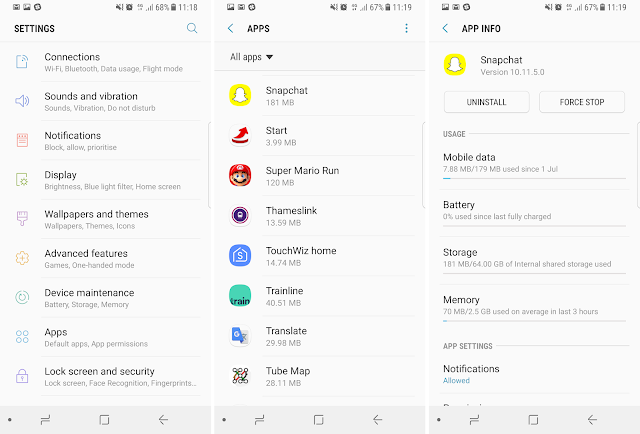




0 comments:
Post a Comment