When your kids seem to know more about technology than you do, it can be very difficult to monitor what they’re doing on their phone and tablet, as well as restricting how much time they can spend on it.
That’s where parental control software comes in. These services allow you to limit screen time as well as filtering out 'bad' stuff from the web - assuming you even let them have access to a web browser.
We’ve gathered together a selection of the best parental control software available, so you don’t have to feel overwhelmed by the challenge of keeping your kids safe online and stopping them from playing games for hours and hours.
Bear in mind that no parental control app is perfect, and there's no cast-iron guarantee that web filters will block 100% of the nasty stuff on the internet. Each of the apps here has its strengths and weaknesses but, since you probably just want to know which one to go and download, Qustodio is the pick of the bunch. It has a three-day free trial, so you can find out if it does what you need it to without spending any money.
Also, parental control software isn't a replacement for actual parenting and supervision. They're not stealthy, secret apps for spying on your kids either: you'll need to talk to them about why too much screen time is bad for them and the dangers that lurk online, and why you're installing a parental control app on their phone (or tablet) in the first place. They won't like it, but once they understand the reasons for it, it will stop all those arguments about why they shouldn't have to turn off their device and go to bed. Or school.
Qustodio
- Supports all popular devices
- Great control over screen time
Cons
- Can only restrict times to hourly blocks
- Location alerts often delayed
$54.95 per year (five devices)
Qustodio's main advantage is the number of platforms it covers. The app can be used on Windows, macOS, Android, iOS and Amazon Fire devices, which just about covers everything.
The idea is that you install the app on your child’s device(s) then monitor and control various aspects directly from your own phone, tablet or PC using the Qustodio Parent app. For example you can specify when they can and can't use their devices (in 1-hour block) and also set limits for specific apps. So, for example, you could let them have three hours of screen time between 9am and 8pm but have a one-hour maximum on TikTok and no limit on the Amazon Kindle app.
And those limits apply and sync across devices, so they can't spend that hour on TikTok on their phone, then pick up a tablet and spend more time on it.
Smart filters prevent access to inappropriate content (including in private browsing modes), plus you can see just how much time they are spending on social media sites (which again can be curtailed or blocked completely). If you’re worried about inappropriate communications with people, you can also see who your children are messaging and calling, plus there’s the option to actually read their SMS messages (Android only) or block a contact.
Control is more limited on an iPhone or iPad, but the clever use of a VPN means Qustodio can restrict use at certain times and limit how long apps are used for where most other parental control apps are almost useless on Apple devices.
There’s also a location tracker which requires that the device is turned on and has an internet connection. It's not amazing: alerts tend to arrive ages after the child arrives at or leaves a location. It doesn't report their device's battery level, so you won't know if it's about to run out.
YouTube monitoring is available on Android, Windows and Mac and lets parents see what their kids are watching and searching for. There's also a section called Social media, but this only includes Facebook - a platform children simply don't use.
Basic blocking and monitoring features are available on the free tier (which covers only one device), so most people will need to sign up to the Family plan that costs £39.95/$54.95 per year and covers five devices. There are more expensive options if your kids have more devices than that. Qustodio's not the cheapest, but it's worth the cost for the control it offers.
Kaspersky Safe Kids
- Location monitoring with alerts
- YouTube Safe Search
Cons
- Very limited control over iPhones / iPads
$14.95
Kaspersky's Safe Kids suite offers similar features to Qustodio. As with most parental control software you have an app that is installed on your child’s device and another for your own. These link up and then allow you to set restrictions for the kind of content they can access, limit specific apps by time, age or category, and control the amount of time each day they spend on their devices.
All of these features are included on the free version, but if you want to add even more options then the Premium suite costs £14.99/$14.95 (for the first year), which makes it cheaper than some of its rivals. Renewal prices are higher.
If you do choose the paid route, you’ll be able to track your child’s location and even set ‘safe’ boundaries in which they should remain. Should this be left, notifications will be sent to both parties informing them this has happened. A useful feature is the battery tracker, which lets you know how much charge is left on the child’s device. There’s social network monitoring but again, it's essentially useless because kids don't use Facebook.
Kaspersky Safe Kids is a solid offering that gives you a wide range of controls to keep your family away from some of the nastier elements online. Apps are available for PC, macOS, Android and iOS, though again, note the limitations on iPhones and iPads.
Net Nanny
- Great web filtering
- Live chat support
Cons
- Can't time-limit apps
- Location montioring needs work
$54.99
Net Nanny has been around for many years now, always with the specific aim of keeping children safe online. Where it started out on the Windows desktop it now encompasses Android, iOS, macOS and Amazon Fire.
Its focus, as the name suggests, is to filter out unsafe and unsavoury content on the web. It also notifies you of the search terms your children are using (which can be a good way to see if they are being bullied or experiencing other unpleasant things). Naturally there’s a block on pornography, and you can block or allow other categories as well as specific websites.
Screen time can be limited via the parental control app which also allows you to set times of day when the internet will be available. A curfew setting means there should be no sneaking of phones or tablets into their rooms, as the apps will all be locked down after bedtime. These can all be relaxed quickly via the control app, meaning you can reward good behaviour with extended time online.
Unfortunately, you can only block or allow apps (and on iOS there's control only over listed apps - a little over 100 are on there). What you can't do it limit how long your kids use them for, which will be a deal-breaker for some parents.
You’ll also find a location tracker with geo-fencing so you can be alerted when the child arrives or leaves. Unfortunately, you can't set up a location in advance: you must pick from locations they've been to already. You can't set a distance from that location, either: it's the default or nothing.
Net Nanny will give you instant notification of online searches that contain trigger words (usually related to drugs, suicide and other scary stuff), and regular reports summarise how your child is using apps and the web.
Net Nanny offers a package for one PC, but you'll almost certainly need the 5-device Family Protection Pass package that costs £49.99/$54.99 per year. The next step up is 20 devices, and that's a lot more expensive.
Norton Family
- Covers unlimited devices
- Relatively good value
Cons
- Limited control of iPhones/iPads
- No support for Macs
- No social monitoring
$49.99
The Norton brand is synonymous with antivirus protection along with other security software. So, it’s no surprise that the it also provides protection for children as well. Included in Norton Family Premier is a comprehensive set of tools to prevent kids straying too far from the path. But only if they're using the right devices.
There's no support for Macs at all, and on iPhones and iPads many of the features are simply those that you get from the built-in Screen Time feature.
There are the obligatory content filters, time management options, monitoring of search terms and sites they’re visiting, along with the ability to block apps and certain websites. Summary reports show the breakdown of all this information and provide a deeper understanding of online behaviour.
One interesting addition is a video content monitor which lets you know the content they’re watching on YouTube. Each one comes with snippets, so you can evaluate whether they are the kind of things you want your child to consume.
Though you can set the times between which the child can use their device(s) in half-hourly increments, Family Premier sees each device individually, and therefore you have to set limits per device. Maybe that's attactive to you, but we like Qustodio's approach which syncs across devices and lets you more easily limit your kid's time on Roblox regardless of which device they use.
As well as the app (which can be used by a parent) there's a web-based portal so you’re always able to adjust the settings and monitor your kids' usage no matter which device you’re using.
It's the only system with a 'School Time' feature that stops distractions (such as blocking access to games) while the child uses the device for school work. This was primarily designed for remote learning during lockdown, but remains a useful feature if the device is used for homework even after lockdown ends.
There's location tracking, but no social monitoring, so you won't be able to see what your child is up to in TikTok, Instagram or any other social app.
MMGuardian
- Can monitor TikTok, Instagram messages
- Single-device subscriptions
Cons
- Limited features on iOS
- Expensive for multiple devices
Starting from $1.99 p/m for 1 device
While most of the packages on this list cover laptops and desktops as well as mobile devices, MMGuardian takes the view that most kids these days are on their phones and tablets rather than sitting at the traditional PC. This makes its offering quite interesting as you can pay a monthly subscription just for the device that the child uses, so long as it’s running Android or iOS.
For parents not wanting to overspend, which is pretty much all of us, the option to pay £2.99/$3.99 to protect an iPhone or iPad each month is more tempting than the annual fees some rivals charge. However, if you have two or more kids and / or they have multiple devices, MMGuardian works out more expensive than others here.
You can download the iOS app here. It costs the same if you want the Android app for a phone, but less if its on an Android tablet, priced at just £1.49/$1.99 per month.
As you’d expect there’s one app for the child and a different one for the parent. The parent can then use their app to set time limits on screen usage or for specific app, block apps and websites, turn on filters to keep inappropriate content away, curfews, and a location tracker to know where they are at all times.
One valuable ability is to be alerted if certain words are used in text messages, which could indicate bullying or something of a sexual or threatening nature. In fact, MMGuardian is one of few apps that can monitor the messages your child sends in Facebook Messenger, WhatsApp, Instagram, Snapchat, Kik, Discord and TikTok - in addition to SMS and MMS messages.
As with others here, the features on offer vary a lot between Android and iOS, and there's very little control over iPhones. The bottom line is that MMGuardian is a good option only if you have a single Android tablet or phone you need to control.
How do I control my kids’ internet access?
Your broadband provider may already offer parental controls. This might just involve content filtering, but it may also give you control over when kids can use their devices. BT, for example, has Parental Controls, Sky has Sky Broadband Shield, Virgin uses Web Safe, while TalkTalk offers HomeSafe.
These all provide the ability to set the general level of content that can be accessed online, usually broken down into age groups. That means it’s easy to set blocks for sites and services that are aimed at adults or teenagers. The downside of these protections is that they apply to the whole family. So, while you may want to protect little Timmy from accessing grown-up material on the web, doing so means you won’t be able to either.
A more nuanced route is to restrict access from certain devices rather than the connection itself. This can be done either by using the controls built-into the operating system itself, as you can see from our Android parental controls, Amazon Fire for Kids and how to limit iPhone app usage with Screen Time guides, as with the specialist software we feature below.
The advantage of the services here, as opposed to the controls built into devices, is that they can work across various devices which means you can keep tabs on what they're up to even if they have access to an Android phone and an Amazon tablet, for example.




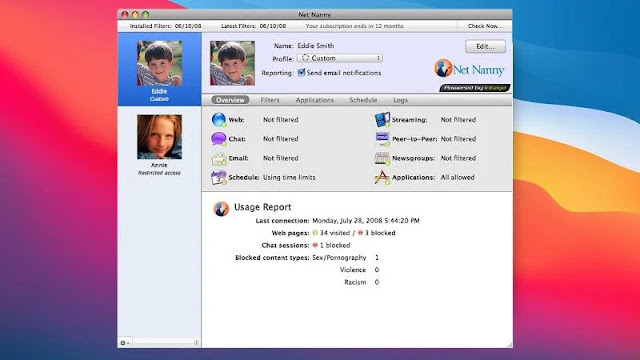








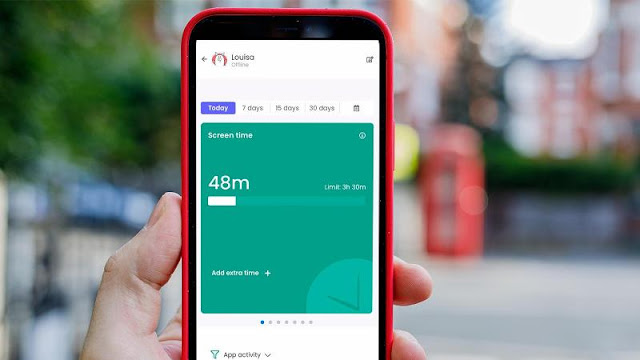
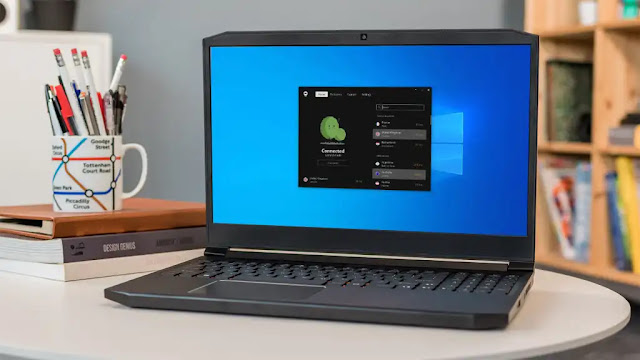
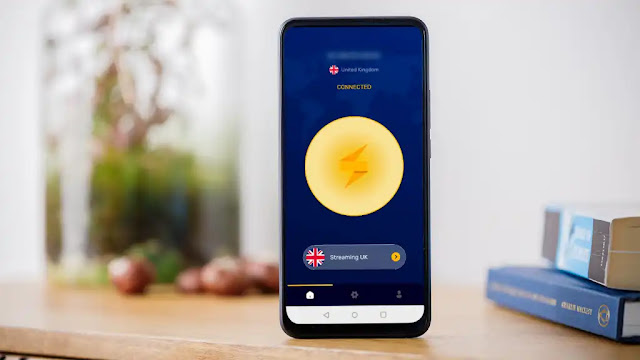

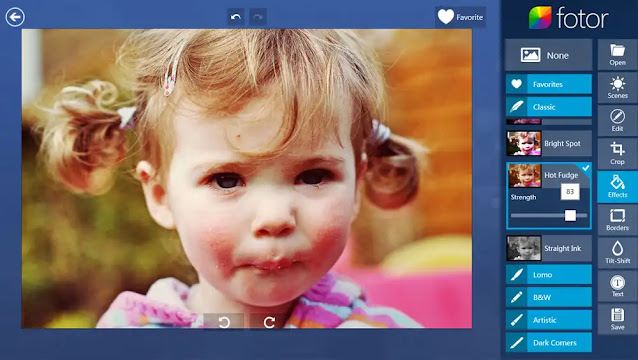



0 comments:
Post a Comment