Want your PC games to run faster and smoother without spending a penny? Try these tips to increase gaming framerates before shelling out on a new graphics card.
No matter your setup, it's possible to squeeze out extra fps (frames per second) from your PC. Of course, if you’ve just bought the latest shooter, MMO, or racer and have found that it’s completely unplayable even after trying all these tricks, you may need to upgrade your components or invest in better hardware.
The graphics card is the first place to start, and you can find graphics card buying advice - and here are our tips on installing a new graphics card. You might also get a boost in fps if you install a faster processor or more RAM.
But before you pick up your wallet, here's what you can do to increase FPS without spending a single penny on new hardware.
Get the latest drivers for your graphics card
Running old drivers isn't a good idea if you want the best performance, but a surprising number of people fail to update to the latest versions. It's much easier these days (with certain brands, at least) since pop-up notifications tell you when a new driver is available.
First, find out which graphics card you have, and also check which version of Windows your PC is running. Head to Device Manager in the Control Panel and click on Display adapters. You'll see the name of your graphics card.
Then, head to the relevant website to get the latest drivers. This will be either Intel, Nvidia or AMD. Don't go to the card manufacturer's site, such as Asus, MSI, Gigabyte or Sapphire. Be sure to choose the correct model of card, and the appropriate operating system.
Once downloaded, install the drivers and reboot your PC if necessary. Depending on the game, you might get up to 30 percent better performance with just a driver update.
Finally, make sure Windows itself is fully up to date. Unless you chose to disable the feature, updates should be installed automatically. If they're not, search the Start menu (or Start screen if you're still running Windows 8) for Windows Update.
Optimise game settings
Updating drivers will get you only so far. The biggest gains in frames per second come from tweaking and compromising on graphics settings.
Ideally, you want to run your game at your monitor's native resolution. For most PCs and laptops that's 1920x1080, if not higher. To find out your monitor's resolution, right-click on the desktop in Windows 7, 8 or 10 and click on 'Screen resolution'. In earlier versions, click 'Properties' instead.
The highest selectable resolution should tell you the native resolution, and should say 'recommended'. You can also search Google for your monitor's make and model if you're still unsure.
Lowering the resolution should give you more frames per second, but don't adjust the resolution here. Instead, load your chosen game and look for the graphics settings. Here you can change the resolution and many other settings.
Anti-aliasing is one setting to watch out for; AA smoothes out jagged lines, but incurs a hefty performance penalty. Typically you'll see a slider, but it might be just a number, such as 2x, 4x 8x etc.
First, try disabling AA altogether and see how your game plays. If it's fast enough, you can enable AA again at the lowest setting and progressively increase it until you find the best balance between quality and performance.
Essentially, it's a process of trial and error. Unless, that is, your graphics card drivers can optimise each game's settings to work well using the hardware available. For example, the Nvidia card in our test PC has drivers which can do precisely that.
If your game has an FPS readout (you will need to enable this somewhere in the options, or install a third-party utility such as FRAPS), you'll be able to see how fast it's running. The minimum figure (on average) that you want is 30 frames per second, though many gamers strive for 60fps or even more when equipped with a 144Hz monitor.
The fps will vary depending on what's happening on-screen. When there's lots of action, it can drop considerably, so aim for graphical settings at which the game will run acceptably when that happens.
Overclock your hardware
This isn't something we recommend for everyone, but if you know what you're doing and understand that there's a risk of breaking your graphics card, CPU, and RAM, you can run them faster. This should give you a few extra fps.
Your first port of call should be the graphics card, since this has the most direct impact on fps. You may find an option to overclock the GPU in the driver itself (launch the interface from the relevant icon in the Windows Notification area). Alternatively, you might need to track down third-party software.
Overclocking the CPU and RAM is easier, as you should find the settings in your PC's BIOS. Simply reboot, press Delete (or whichever key takes you to the BIOS) and look for the performance settings.
Use optimisation software
Lots of programs run in the background in Windows, and they use up resources including memory and CPU time. You can use PC optimisation utilities to ensure there are no superfluous processes running that could hamper game performance. You can also clear out temporary files and defragment your hard drive (don't do this on an SSD though).
Windows includes some optimisation tools, but you can also try Razer Cortex, which does a lot of the hard work for you, and is compatible with Windows 7, 8, and 10.
If you have Windows 10, you should make sure to install the Creators Update, released back in April 2017. This includes a Game Mode feature, which prioritises your computer's resources on whatever game you're playing, delegating background tasks to specific CPU cores for an overall performance boost.











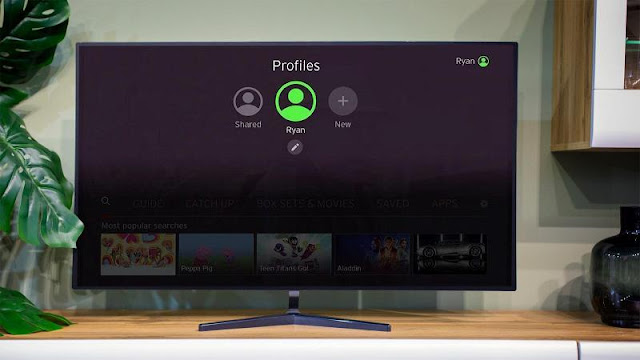
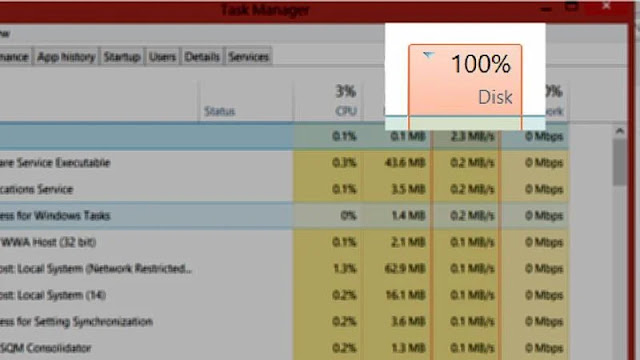
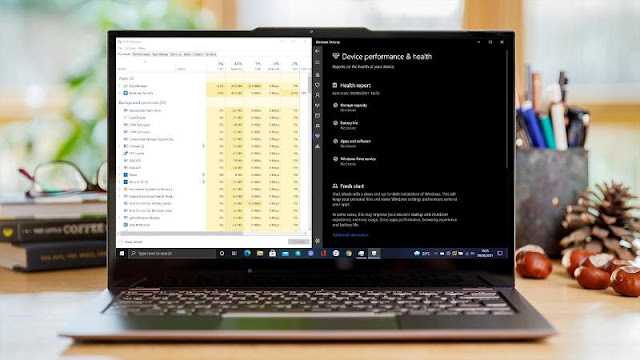


0 comments:
Post a Comment