While it isn't natively offered, it's possible to stream on Twitch from your Nintendo Switch. Here's how to do it in three simple steps.
The Nintendo Switch is a great bit of kit, offering something completely unique when compared to the likes of the PS4 and Xbox One. And, like with those devices, you’re planning on livestreaming your incredible Mario Odyssey skills for the world to see.
The issue is that unlike with other consoles, you won’t find built-in livestreaming options on the Nintendo Switch. It offers a capture button, but this is exclusively for screenshots at the moment – Nintendo has confirmed that it’ll also offer the ability to capture short video clips in future, but hasn’t mentioned support for services like Twitch and YouTube Gaming.
That’s not to say it’s not possible to stream on Twitch via your Nintendo Switch. It’s still possible to stream gameplay from your Switch to Twitch, but there are a few extra steps involved – carry on reading to find out how.
Buy An HD Capture Card
There are two types of capture card on the market – external and internal – and while both will work for this purpose, we’d recommend grabbing an external capture card for ease of use. Internal cards require you to open up your PC and attach it to a spare PCIe slot, while external cards require only a single USB to operate.
We generally regard the Elgato HD60 S (£149.99/$179.95) as being one of the best HD capture cards on the market at the moment for new streamers, boasting Xbox One, PS4, Switch and PC support, alongside impressive and easy-to-use capture software. You might also consider the Razer Ripsaw (£179.99/$179.99), which boasts slightly better specs but less friendly software support - check out our full guide to the best capture cards for more advice.
And before you ask, yes, buying a capture card is necessary to stream your favourite Nintendo Switch games on Twitch. It’s not a cheap hobby, we’ll give you that!
Connect your Nintendo Switch to your TV and PC
Once you’ve got yourself a capture card, the next step is to connect your Switch to your TV via Docked Mode. It’s the only way that you can stream Nintendo Switch games at the moment, so wave goodbye to ideas of streaming on-the-go!
Grab an HDMI cable and plug it into the HDMI port on your Nintendo Switch dock and plug the other end into your capture card. Using a second HDMI cable, plug one into the HDMI-out port of the capture card and the other into your TV.
Finally, download and install the capture software on your PC or laptop and plug the USB in to complete the process.
Download and install livestreaming software
For most capture cards, livestreaming won’t be offered by default. Don’t panic though – you can download livestreaming software online that is compatible with capture cards. They range from the likes of the open-source OBS to more premium, user-friendly options like XSplit Gamecaster.
Once you’ve downloaded your livestreaming software, select your capture card input and get ready to start livestreaming.
If you’re wondering how to stream on Twitch, we’ve got you covered. We detail the process of Twitch streaming in our ‘How to stream on Twitch’ article and discuss both OBS and XSplit in more detail.










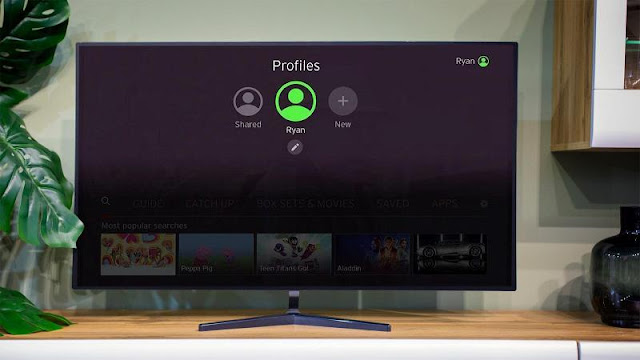
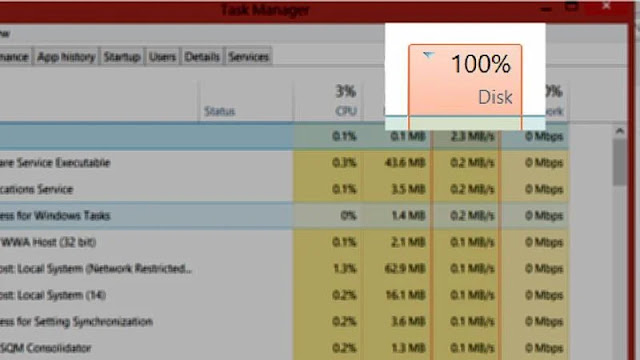
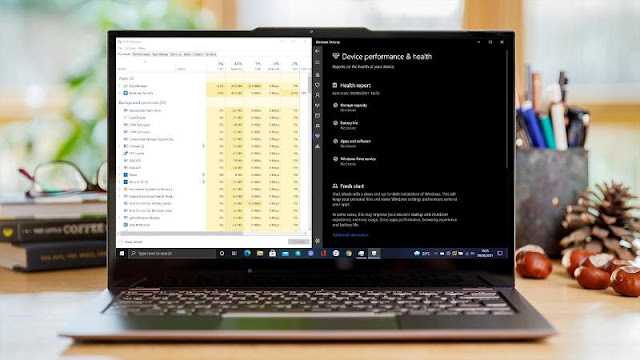



0 comments:
Post a Comment