 |
| Install and use the Ring - Always Home app on your Amazon Kindle Fire tablet |
Amazon owns Ring, but its Smart Doorbell app won't run on Kindle Fire out of the box. Here's how to fix it and install and use Ring - Always Home on Kindle Fire.
If you benefitted from Amazon’s recent Prime Day sale you may find yourself the new owner of a Kindle Fire tablet and a Ring Doorbell camera - both Amazon-owned products that are routinely offered with huge discounts. It’s pretty logical to assume that the two would work together, but bizarrely they do not - at least not out of the box. You will not find the Ring doorbell app in the Kindle Store, though there is a relatively easy way to add it to your Kindle Fire.
Unlike some other Android apps that are not in the Kindle Store, you cannot simply sideload an APK file that you download from the web. Though it will install it will not run - Ring requires Google Framework Services to operate.
First you’ll need to install the Google Play Store and Google Play Services, along with the Google Account Manager and Google Services Framework. These can all be sideloaded to your Kindle Fire, and after you’ve signed into your Google account you’ll be able to install and use any app in the store, including Ring.
We explain the necessary steps in much greater detail in this separate article on how to install any app on Kindle Fire, but in essence you need to do the following:
1. Enable ‘Apps from unknown sources’ in Settings > Security & Privacy
2. Download and install Google Account Manager
3. Download and install Google Services Framework
4. Download and install Google Play Services
5. Download and install Google Play Store
6. Ensure all apps are up to date in Google Play
7. Search for and install Ring - Always Home in the Google Play Store





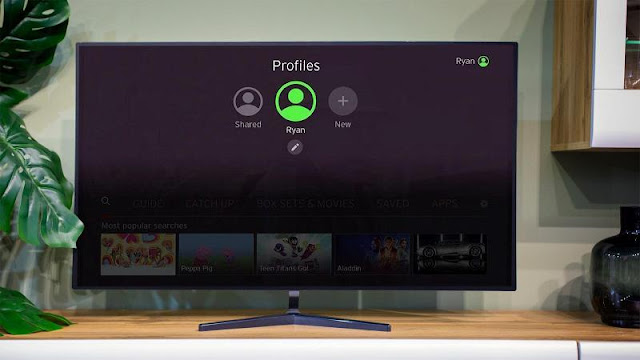
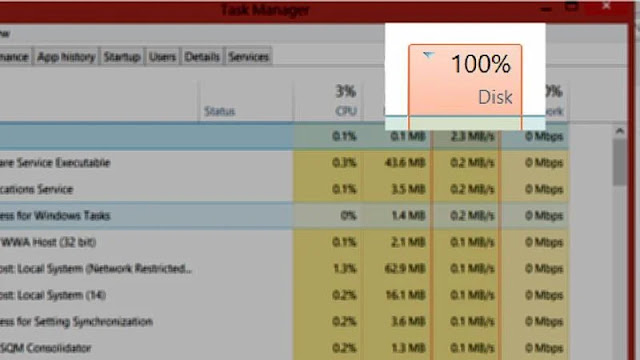
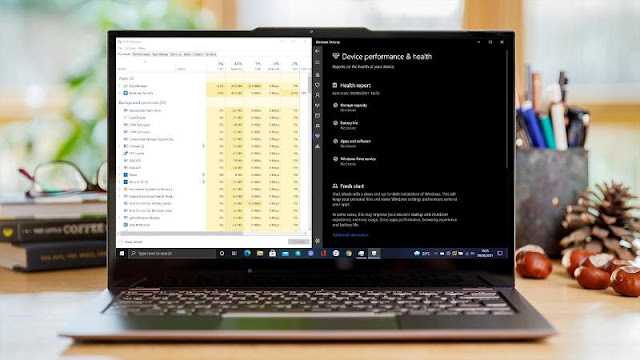



0 comments:
Post a Comment