Cloning is the quickest and easiest way to copy the contents of one hard drive to another. Here's the best software for getting the job done.
If you’re in the process of upgrading to a new hard drive, be that an SSD or traditional hard disk, copying the data off your old one is best done using cloning software.
That’s especially true if the existing drive contains your Windows installation, as it’s impossible to copy that across manually. Plus, all your apps and data will also be cloned to the new drive and - for the vast majority of the time - everything will work perfectly, and you shouldn't have to re-activate Windows.
There are free and paid-for options, and some are better than others. One of the main features you should look out for is the ability to clone a larger-capacity drive to a smaller one as it’s common for an SSD to have less storage than your old hard disk.
Big-to-small cloning isn’t magic, though: you’ll still have to delete or copy off enough files so the remaining data will physically fit on the new drive. It’s simply that some cloning software won’t shrink partitions to fit, even if there’s a lot of free space.
Bear in mind that cloning software is often included when you buy an SSD, so that’s something to look for if you’ll need to clone an old drive.
But if you’re specifically after drive cloning software, here’s a selection of the best.
Acronis True Image 2020
Acronis is another stalwart in the cloning world, with the new True Image 2020 suite offering a good range of features, including of course disk cloning.
Alongside the ability to make a complete copy of your data and operating system that you can use on another drive, True Image 2020 also offers Disk Mirroring so you can create images of your hard drive as backups.
Actually, the software is mainly focussed on preserving your data, with multiple styles of backup available. These include incremental, only specific folders or files, Office365, cloud, as well as unlimited backups for your iOS or Android devices.
Acronis even includes tools for getting your PC up and running should a hard disk crash occur. True Image 2020 costs £34.99 / $49.99, but you can make use of the 30-day trial to see if it's the right fit for you.
Paragon Drive Copy Professional
Paragon is a well-known brand for all hard drive-related software and offers a few different programs which can clone hard drives.
The one you’ll be most interested in is Drive Copy Professional. It costs £39.99 / $49.95 and supports Windows 10.
For this you get the full set of cloning features, including the ability to copy to a smaller-capacity drive. One way it does this is by excluding certain files if there's not enough space, which saves you the job of slimming down the contents of your old disk manually.
Drive Copy also supports cloning to virtual machines so you can work with older apps which aren’t supported in Windows 10. Visit the Drive Copy Professional page to find out more about this impressive software.
Annoyingly, you can't easily buy a standalone copy, as Paragon's website will direct you to the more expensive Hard Disk Manager 17 when you click the Buy Now button, but it is obtainable by contacting Paragon Support.
Macrium Reflect 7
Like EaseUS below, Macrium isn’t specifically a cloning utility, but it does offer good cloning features even in the free version.
The interface is clean and modern and the wizard takes you through each step in Windows so you can choose exactly which partitions from the old disk you want to copy to the new one.
If your new drive is smaller than the old one, it’s still possible to clone it with Macrium as long as there’s enough space on the new one to store the amount of data on the old one.
By default, Reflect will use ‘Intelligent Sector Copy’ which essentially means it won’t copy blank space to the new drive. It also supports SSD TRIM and offers the option for a ‘forensic sector copy’ which forces it to copy every single sector to the new drive.
Should you want to add incremental backups, the ability to select specific folders and files, encryption and fast Delta cloning, then the Home edition comes with those features for £47.95 / $69.95. But, for a free product, Reflect 7 is one of the best around and will be more than enough for most people.
O&O DiskImage 15
Not amazingly beginner friendly, DiskImage 15 nonetheless offers lots of features for cloning drives, and should appeal more to tech-savvy users.
It isn't the cheapest option, but as with a couple of the other packages here, cloning isn't all it can do. It also offers lots of backup tools, and is designed as much for those needing to keep regular backups of their hard drives as those who want to do a one-time clone an old drive to a new one.
When it comes to cloning, DiskImage 15 isn't exactly difficult to use: you pick the source and destination drives (carefully) and then click the Start Cloning button. And, as you would expect, it supports Windows 10 and UEFI systems.
A recent addition to the software is the DiskImage To Go feature, which will automatically create a boot image on a specified external drive whenever you connect it to your PC. This also comes in useful in rebooting the system if you have the misfortune of a disk crash.
DiskImage 15 costs £35.99 / $49.95 but you can use the 30-day free trial to make your evaluation before spending any money.
EaseUS Todo Backup Home
Although it’s primarily backup software, Todo Backup also includes a drive cloning feature among its many talents.
EaseUS supports Windows from XP up to Windows 10, UEFI boot, hardware RAID and all types of hard disks and SSDs.
The app can handle a range of backup types, including automated, incremental, partial, and other, while also adding compression to reduce files sizes and encryption to secure the data.
The cloning feature allows you to migrate your system from one disk to another, plus there's the option to create a portable Windows 10 drive on a USB stick.
While there is a free version that handles a lot of the features above, for the comprehensive coverage offered by Home we think it justifies the £24.99/$29.99 p/a figure.
Clonezilla
Clonezilla has been around for a very long time, and differs from other cloning software here in that you must create a bootable USB drive in order to use it: it doesn’t run in Windows, so requires you to jump through a few extra hoops.
It does support BIOS and UEFI, and both MBR and GPT types of partition formats.
You can’t clone to a smaller-capacity drive than the source, so if you’re trying to migrate a Windows drive to your new SSD which has a smaller capacity, Clonezilla isn’t going to work for you.










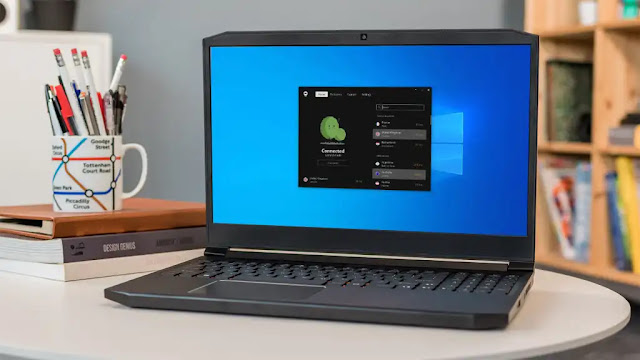
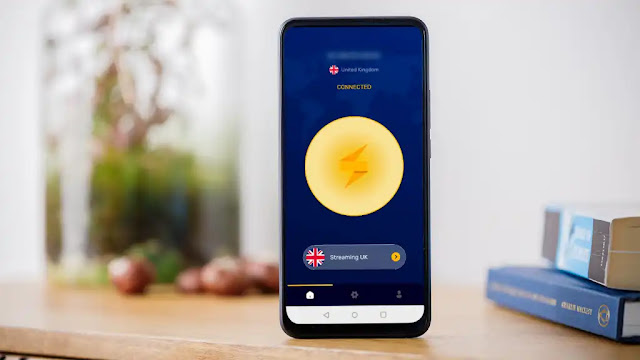

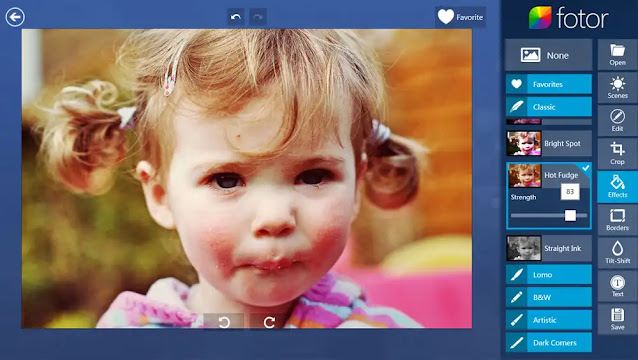









0 comments:
Post a Comment