 |
| Image: iStock |
What processor, graphics card and RAM is inside your PC? Here's how to check your computer's specification.
Looking on the box for a list of specifications won't be possible if you've already ditched it, and if it's an older model it may not even be listed on the manufacturer or retailer's site any longer. It's especially difficult to find out the specification of a particular model when you consider that computers are routinely sold with multiple SKUs, each with small differences in their core components.
A single laptop model might be available with a choice of AMD or Intel processors, and it might have differing amounts of storage or RAM - these days, they might not even run the same operating system.
The good news is checking the spec is easy, as we'll outline below.
How Do I Find Out My Computer's Specifications?
In Windows 10 this is very simple, and possible through the Device Manager. You can access this by right-clicking the Windows icon in the bottom left and choosing Device Manager, or typing its name into the search field at the bottom of the screen. Now click on the downward arrows next to each entry to begin gleaning info about your computer's internal hardware.
Another good place to look is in the System settings, which are accessible by right-clicking the Windows icon or typing System in the search bar. Scroll down to the About section to learn your computer's name, processor and amount of installed memory. Scroll down a bit further to learn what operating system you are running.
If you're happy to download a small app, we recommend Piriform's Speccy. There's a free version with no support, but it analyses any computer running Windows and gives you a neat summary of the specs, including your motherboard and monitor's make and model, your hard drives and any USB-connected storage and even their temperatures.
In any version of Windows, open the Control Panel (or search for it in the start menu if you can't find it), then search for Device Manager.
Now open Display adapters in the tree. You will see what graphics card your PC or laptop is using. You can expand the Processors branch to see how many cores your CPU has, too. Bear in mind that some may be 'virtual' cores, where a processor supports Hyper-threading for example.
If you are using a Windows 8 PC, instead hover over the top right hand corner of your screen to bring up the Charms. Then choose Settings > PC info. This is a shortcut that takes you to Control Panel > System and Security > System.
In Windows XP or Windows 7, you have to work a little harder. Right-click on My Computer and select Properties (in Windows XP, this is called System Properties). Look for System in the Properties window (Computer in XP).
Whichever version of Windows you are using, you'll now bee able to see your PC- or laptop's processor, memory and OS.
Processor tells you the speed of your CPU, and the specific processor model. The entry for Memory (RAM) tells you how much RAM you have. More is better, but if you have a 32-bit operating system, you can use only up to 4GB of RAM.
Finally, the entry for System type will tell you what version of Windows you are running. Newer versions of Windows will also tell you if you have a 32-bit (x86) or 64-bit (x64) processor. The latter is far more common.
How Can I Find Out The Specs Of My Mac?
Apple makes it even easier to view specs. Just click the Apple icon in the top bar and choose 'About this Mac'.





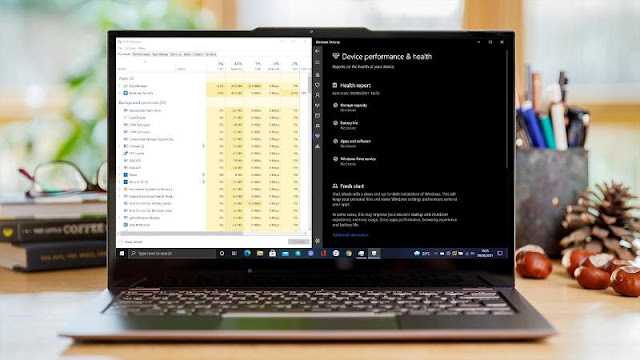












0 comments:
Post a Comment