It took Microsoft 30 years, but the new Start menu, Edge browser, apps and Cortana make Windows 10 the best Windows yet. Windows 10 offers plenty of new features and apps. We explore the new features and explain why they're worth having in our Windows 10 review.
Price When Reviewed
- $119.99 (Home), $199.99 (Pro)
Windows 10 has a new Start Menu, Edge Browser, Cortana integration and apps, among many other new features. Here we go through Microsoft's operating system and provide you with an in-depth look at Windows 10.
News & Updates
Since Windows 10 was released and we wrote our original review there have been several feature updates from Microsoft, with many more new features planned. The Creators Update follows the Anniversary Update as the next big update to Windows 10. Expected in Spring 2017, it will add new tools for 3D and gaming - see our dedicated article on the Creators Update.
Looking at the Anniversary Update (which was released in August 2016), certain number of new features were featured, including changes to Cortana that became a lot smarter and has a lot more added capabilities. And if you have a Surface tablet with a Surface Pen, you're able to do a whole lot more with it. As well as scribbling reminders in the sticky notes app, you can draw more easily thanks to a virtual ruler that's much like the one Apple added to its Notes app back in iOS 9.
Microsoft has also demonstrated the ability to pick two points on a map with the Pen and quickly see the distance between them, plus directions. You can also annotate maps and share them with friends. Your annotated route will "stick" to the map when you change to a 3D view.
The "ink workspace" offers a dedicated place on the desktop where you'll see a list of recent as well as suggested pen-enabled apps in the Windows Store.
And talking of the store, the Anniversary Update is also available to the Xbox One, so you'll now see just one app store across PCs and consoles, and it will bring desktop apps to the Xbox. Better still, you can play games and save game progress between Xbox and Windows 10.
(On the subject of Xbox, at Gamescom 2016, which was held a little later in August, Aaron Greenberg announced that Xbox Game Preview is coming to Windows 10 soon. The first game will be Everspace, but there will be "many more to come". It's Microsoft's answer to Steam Early Access and lets gamers on Windows 10 try out unfinished games (even buy them) and offer feedback to improve them before they're officially released. Titles including ReCore, Forza Horizon 3, We Happy Few, Cuphead, Gears of War 4, and Halo Wars 2 will also be coming to Windows 10 in the next 12 months and all were available to play on PCs at Gamescom.)
Windows Hello already lets you log into your PC with your face or your fingerprint, but Hello support has now been added to Edge, allowing you to log into websites the same way: no more remembering which email address, username or password you need for each site.
Even before the Anniversary Update we saw feature changes. On 11 May Microsoft delivered two new updates to Windows 10, which change the user experience. One is linked to Wi-Fi Sense being axed, the other to Edge browser finally receiving its much needed extensions.
What Is Windows 10?
Microsoft in late 2014 took the wraps off the Technical Preview of its next Windows operating system, and in doing so it took everyone by surprise. We expected the next generation of Windows: we just didn't expect it to be called Windows 10. None the less here is Windows 10: the next Windows OS for PCs and laptops, smartphones and tablets. And, indeed, an OS for servers and all points inbetween.
Microsoft said that Windows 10 is built from the ground up for a world in which mobile- and cloud computing are key. Execs from the company said it was committed to making Windows 10 friendly for the enterprise, ideal for keyboard and mouse users, but also optimised for touch. Oh, and Windows 10 will put the same interface on devices with displays ranging in size from 4in to 80in. 'One product family, one platform, one store,' said Microsoft.
Given the lukewarm reaction to compromised Windows 8, these seem like bold claims. They are necessary, though. Also necessary is Microsoft's decision to make Windows 10 the most beta-tested product it has ever released. Windows 10 was tested by over 4 million people around the world before its launch.
That doesn't mean it's perfect - indeed some people won't like the privacy issues (see far below) or the forced updates. Others won't like the new Start menu or the fact that there's now both a Control Panel and separate Settings app. But these won't be issues for most people - minor gripes at worst - and the improvements, new apps and new features make it well worth upgrading.
In early 2016, Microsoft has announced it will acquire Xamarin. You've probably never heard of that company, but it's important because it will allow developers to more easily produce apps which will run on Windows (and Windows 10 mobile) in addition to iOS and Android. Back in 2014, Microsoft boasted of the Universal Windows Platform which meant apps would run on everything from a phone to a full-size PC (and beyond - including the Xbox One). However, that's hardly universal if you're a developer writing apps for iOS and Android.
The death knell has been sounding for Windows phone for a while now, but several Windows 10 mobile devices were launched at MWC so the platform isn't dead just yet.
What's New?
Critically the Start Menu is back. It contains standard Windows software and Windows apps. Modern UI apps, as they used to be called. Or Metro apps, if you want to go right back to the beginning.
But this time the Start menu is improved, and it may even make Windows apps useful. Look to the left and you'll see a list of your most-used apps, just as in Windows 7. At the bottom we see an 'All apps' shortcut, plus shortcuts to File Explorer, Settings and – conveniently – shut down and standby.
And Microsoft has retained the functionality of the Windows 8 Start screen over on the right, with resizable Live Tiles so that you can immediately check unread mail or Calendar appointments. The Start Menu is customisable - you can resize it, and rearrange the tiles, create groups of tiles, and you can also revert to the Windows 8 Start Screen, should you wish to.
The full-screen start menu is really meant for tablet use, where it makes most sense, but you can choose to use it on a PC or laptop without a touchscreen if you like.
We're fans of the tile concept, if not the inelegance with which they're currently presented. As with Windows Phone, it's what you can pin that matters. Instead of merely adding shortcuts to apps, you can pin tiles which are shortcuts to specific functions or features within apps.
This makes life a lot more convenient when you begin pinning the right stuff. For example, you could pin a particular email or conversation thread from Mail or Facebook, or pin a certain journey (your commute, typically) in a travel app. It saves a lot of time, believe us.
Search And Cortana
Instead of placing a search box in the Start menu, or hiding it completely as is the case in Windows 8, Windows 10 sticks it front and centre on the Taskbar. This is a smart move, as it’s always there ready to serve up whatever you need to find or what to know.
The first time you click on the box, you’ll see a prompt to enable Cortana. That’s because Cortana and search are pretty much one and the same in Windows 10. In fact, search is just part of the virtual assistant’s remit.
If you’ve ever used a phone running Windows Phone 8, you’ll probably know Cortana already. The beauty is that you can type or talk to her and it’s the same in Windows 10. It’s much faster to tap the microphone button (or even say, “Hey Cortana”) and reel off your request than to type it.
But there’s lots more you can do, as all the features from Windows Phone are now in Windows 10. So you can type or ask, “What’s the weather going to be like this weekend?” and Cortana will display a forecast.
You can also say “Remind me to fill in my tax return tomorrow night” and you’ll get a reminder at the appropriate time. Reminders go even further, as Cortana can tie them to people and places. So you can also say “Remind me to ask James about that money he owes me” and Cortana will ask whether you want to be reminded at a specific time or place.
For places, you can say “Remind me to get milk and bread when I get to Tesco” or “Remind me to water the plants when I get home”.
Cortana will show the top news stories, identify music playing and has a ‘Daily Glance’ which displays a summary of your meetings, today’s weather, information about your daily commute, sports scores and more. If you allow it, Cortana can access information from emails, such as flight numbers and warn you if there’s a delay or if there’s heavy traffic on the way to the airport and you need to leave earlier than you might have.
If Cortana can’t answer a question directly, it will launch the new Edge browser and display search results.
Finally, Cortana can set alarms, record notes, play specific music, launch apps and give you directions on a map. We think Cortana is great, and one of Windows 10’s biggest draws. Learn how to use her capabilities, and you’ll sure to be more productive.
Returning to search and staying with the productivity theme, Windows 10 makes it easier to find your recently used files and frequently visited folders. This is because File Explorer replaces the Favourites section in the left-hand pane with Quick Access.
This makes finding files you've worked on faster and easier, without having to manually pin things to the Taskbar or add folders to the Favourites section manually. It also means you don't have to use the 'last modified' column to sort and find that file you just downloaded or edited yesterday.
Task View, Virtual Desktops, Alt-Tab
To the right of the search box you’ll notice an unfamiliar icon. Click it and Task View will open. It’s a lot like the view you get in Windows 7 or 8 when you press Alt+Tab. You can still use Alt+Tab in Windows 10 but the shortcut for Task View is Win+Tab.
Along the bottom of the screen, beneath the app thumbnails is a new bar showing virtual desktops. This is a feature many Windows users have hankered after, but been forced to resort to third-party software such as Dexpot in previous versions of the OS.
Now in Windows 10, you can create virtual desktops right out of the box. It’s a simple case of clicking the Add desktop button and you’ve got a new, blank desktop on which to launch apps.
What’s important to note is that unlike in Windows 8.1 you can use the new-style apps from within the Desktop area. This removes some of the pointless division in Windows on X86 systems. It also helps Microsoft make good on its claim that Windows 10 will feel familiar to Windows 7 users.
Snap Assist And Windowed Apps
Unlike in Windows 8 - where a snapped app takes up half the screen - with Windows 10 up to four apps can be snapped per screen, each occupying a quarter. When you’ve snapped an app, Snap Assist will display an Al+Tab view of some of the remaining open apps so you can quickly fill the entire screen.
You can still snap apps to fill the whole screen, or the left- or right-hand side, and the same shortcuts apply as with Windows 7 and 8.
Notifications
Although Windows 8 had pop-up notifications, things are much better in Windows 10. There’s the equivalent of Windows Phone 8’s Action Centre, complete with toggle buttons for common settings.If you miss a pop-up notification – they appear in the bottom-right corner – you can swipe in from the right on a touchscreen to display the Notifications bar. Like most similar systems, it divides notifications by app and you can clear them individually or in one fell swoop, the latter being one feature frustratingly absent in iOS.
Buttons at the bottom of the bar include toggles for tablet and desktop mode, brightness, battery saver mode, Wi-Fi, Bluetooth, rotation lock, location, flight mode and more. You can expand or collapse the menu depending on how much room you want it to occupy.
Apps
Microsoft Edge
There's a new web browser in Windows 10, and it offers some unique features. As well as the reading mode you may already be familiar with from other browsers, which strips away page furniture so you can focus on the content, there's a new annotation feature which lets you highlight things and add notes and crop to a certain area of the page before sending them to others.
Having these capabilities natively in the browser is a compelling reason to use it over Google Chrome or Firefox. It has also been a decent performer in our testing.
Edge has been designed to have a minimal interface, leaving as much screen real estate as possible for web pages: the whole reason you’re using a browser is to view them, of course.
With the Anniversary Update in August 2016, Microsoft enabled extensions in Edge browser - a feature that's long been needed. Now to install extensions you won't have to go through a tedious process to have it included in your browser. The update also brought web notifications to Windows 10, meaning you can now have Facebook notify you through the Action Center if you've received a new message.
Some may mourn the loss of Windows Media Centre in Windows 10, which was the built-in application for video, music and photos. It could handle built-in TV tuners and play DVDs, but these days few laptops (and no tablets) come with optical drives for playing video discs anyway.
If you have a media centre PC which relies on Media Centre for watching and recording TV, then you're probably best off sticking with Windows 7 or 8. This affects so few people, though, that it's not a major black mark for Windows 10
Music, Movies & TV
You do get media playback apps, of course. Instead of the Xbox branding which proved a little confusing in Windows 8, the apps are simply called Music and Movies & TV.
The Music app combines your local music with any stored online in your OneDrive Music folder. Plus, it also integrates Microsoft’s music streaming service called Groove – formerly Xbox Music - which you can access by buying a Music Pass. This (currently) costs £8.99 per month, or £89.90 for an annual subscription, making it a bit cheaper than the Apple and Spotify alternatives.
Photos has been updated but will be familiar to Windows 8 users. The old Windows Photo Viewer is still there if you prefer, and you’re prompted to choose a default app the first time you open a JPEG. It’s worth using the Photos app, however, as in addition to a decent viewing interface, it also lets you edit photos and pulls in photos from your OneDrive.
It's a surprise that Skype isn't pre-installed, now that it’s owned by Microsoft. Instead there's a Skype advert in the start menu which takes you to the store where you can download it for free.
Mail + Calendar
While Office isn’t included – it was only ever bundled with Windows RT – you do get the Mail and Calendar apps.
Mail is a clean-looking email client which has the ability to handle multiple emails accounts including Outlook.com, Google, iCloud and Exchange (plus pretty much anything else, as long as you can configure the settings yourself).
OneNote is also part of Windows 10. If you haven’t used it, you should certainly try it out. It’s a powerful Evernote-style app which lets you create notes that are a mixture of text, lists, images, maps and more. Again, OneDrive integration means that you can access your stuff from other devices – even if it’s an Android or iPhone.
Maps
Maps has been improved too. Microsoft has added Streetside – the equivalent of Google’s Street View – so you can take virtual tours of places, as well as getting directions and finding nearby places of interest. For directions, you can choose driving, walking or public transport.
We like the new simplified Settings app, but we had hoped it would replace Control Panel. Confusingly, both are present in Windows 10 and it isn't always obvious which one you need to use to access or change a particular setting or feature. It would be far better if all of Control Panel's features could be migrated the Settings app.
Forced updates
It's hard not to think of the release version of Windows 10 as the final and finished version. But it isn't. It's really the first version. Microsoft will issue regular updates just as it always has. Only this time it's different. You won't find an option in Windows 10 Home, for example, to turn off updates. That's right: updates are now mandatory.
Updates contain drivers as well as security (and non-security-related) patches, which worries some people. A broken Nvidia driver has already caused problems for some users running the Insider version of Windows prior to 29 July. No doubt Microsoft will figure out the best way to deal with this, as it won't want millions upon millions of Windows users complaining when an update breaks all their machines in one fell swoop.
There are benefits to forced updates, though. Vulnerabilities and security holes will be addressed and patched on all Windows 10 machines (aside from Enterprise versions) at the same time, and people won't be running vulnerable 6-year-old versions of Internet Explorer.
Privacy
Update 12 May 2016: Wi-Fi sense was a cool little feature which allowed you to share your Wi-Fi passwords with your contacts. The feature wasn't fully adopted by Windows 10 users and also caused some people to worry about their computer's security. Microsoft and thus cut-off the feature completely, as it wasn't used by many and cost quite a lot to maintain.
Much has been made of the 'spyware' and privacy issues in Windows 10, and rightly so. Windows 10 is the most connected, cloud-focused OS Microsoft has released and - for the most part - this is a good thing. Using a Microsoft account instead of a local account, for example, means your settings, wallpaper, start menu configuration and other things can be synced across all your devices - even to your Windows phone.
Cortana, one of the best new features, needs to access personal data - emails, location etc - if you want to use its full capabilities. Plus, OneDrive integration means your files are accessible from any computer, tablet or phone.
But negating these advantages is the issue of privacy. In Microsoft's 12,000-word EULA is the following:
"Finally, we will access, disclose and preserve personal data, including your content (such as the content of your emails, other private communications or files in private folders), when we have a good faith belief that doing so is necessary to: 1.comply with applicable law or respond to valid legal process, including from law enforcement or other government agencies; 2.protect our customers, for example to prevent spam or attempts to defraud users of the services, or to help prevent the loss of life or serious injury of anyone; 3.operate and maintain the security of our services, including to prevent or stop an attack on our computer systems or networks; or 4.protect the rights or property of Microsoft, including enforcing the terms governing the use of the services – however, if we receive information indicating that someone is using our services to traffic in stolen intellectual or physical property of Microsoft, we will not inspect a customer’s private content ourselves, but we may refer the matter to law enforcement."
That may sound worrying, but the good news is that you can opt out of most features and keep your privacy in Windows 10. To do this, fire up the Settings app and go to Privacy and trawl through all the settings, turning off anything you don't like. Disabling Cortana is a bit more extreme but is a quick way to boost privacy and you don't have to use OneDrive - decline the prompts to set it up when you see them.
You can choose to use a local account instead of a Microsoft account, and if you use Microsoft Edge, you can set privacy options online to disable personalised ads and ad tracking.
We'd prefer all these settings to be off by default, of course.
Anniversary Update
On 2 August 2016, Microsoft slowly rolled out the free update to everyone on Windows 10. Microsoft's operating system will receive a few updates which will change a few key features, here's a list of the key changes:
- Windows Ink: Greater emphasis on using a pen to handwrite notes or quickly take a screenshot of your work. The functionality also integrates with Cortana, whereby you can handwrite an appointment note, and Cortana can provide you with the option to set it as a reminder
- Windows Hello: Now works with compatible apps which have it integrated
- Windows Defender: You can now schedule scans and be provided with notifications
- Cortana: You can now use voice activation to set reminders directly from the lock screen. You'll also be able to use Cortana to provide you with more information within web-based searches. Unfortunately, Microsoft has decided to forcefully keep Cortana-based searches. You can disable the option, but you won't be able to fully remove it as you were able to prior to the Anniversary Update.
- Microsoft Edge: The browser now has extensions, web notifications and the option to clear your browsing history on exit, among other smaller changes
- Windows Store: Xbox Play Anywhere games will now be made compatible on Windows 10 - games are set to release in late 2016
- Tablet mode: You'll now see the All Apps list displayed in fullscreen view. Making it easier to navigate through your apps.
- Start Menu: Live-tiles now take you to what is being displayed, rather than to the app's home page. The All Apps list is now the default view when opening the Start Menu, meaning a removal of the extra option; this also changes the positioning of the power button, which now resides in the left-hand corner
- Action Centre: Has received an update allowing you to customise the tiles and add 14 Quick Action tiles
- Dark Mode: There is an option to turn your Windows settings and Edge browser to have a dark theme by default. This also applies for apps like Mail, Calendar and the Windows Store
- Emjoji keyboard: You've now got fun emojis and figures you can choose from
The Anniversary Update is a good step forward by Microsoft, where its emphasis is on Cortana, Windows Ink and small tweaks to the user interface. Let us know in the comments below what you think of the update.
Specs
- Windows capable PC and web connection
- membership of Windows Insider Program
























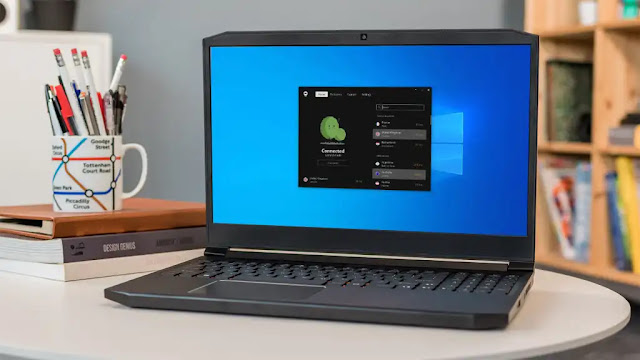

0 comments:
Post a Comment