 |
| How to install a new graphics card |
Turn your humble PC into a games machine at a fraction of the price of a next-gen console. Here's how to fit a more powerful graphics card.
If you’ve ever wanted to play games on your PC, but found that it struggled with the demands of animating large battlefields or the rapid 3D rendering of driving games, there’s a solution that’s cheaper than buying a dedicated rig or one of the next- generation consoles.
With much of the processing that games require now being handled by the graphics card, fitting one to your PC can have a potent effect on its gaming potential. Here we explain to upgrade your graphics card for less than £150.
Just be sure to first check that your motherboard has an available PCI Express slot, the case has enough room to fit a card, and your power supply that can handle the extra strain.
Warning: Even if a graphics card will physically fit and your power supply has enough power (and the right connectors), it may not work. Certain PC vendors including Dell, HP and Acer use custom-designed motherboards. A little like mobile operators do with smartphones, they lock them down so you can't fit different components such as a graphics card (or a SIM from another provider in the case of a phone). So, be sure to ask your PC manufacturer whether your intended graphics card is supported. Some readers have found that a locked-down BIOS means that even though the fans will spin up on a new graphics card, nothing will appear on the screen.
How To Fit A Graphics Card
1. Before you order anything, look inside your case to check whether your current PSU is capable of running a new graphics card. Remove the side panel and look at the ‘Total continuous power’ figure. It should be at least 400W, but preferably 500W. If you're going for a top-end card, you may even need 650- or 700W. Check the requirements of your chosen card before spending any money.
2. PC cases come in many different sizes, so it’s important to measure how much space you have inside. Also check that you have a free PCI Express slot. Graphics cards can be quite tall, so you might need two empty bays to accommodate one.
4. Once your card has arrived, uninstall the existing drivers on your PC to avoid any conflicts. Head to Control Panel, ‘Uninstall a program’, then find and uninstall your drivers. You can also ‘uninstall’ the Display adapters hardware in Device Manager.
5. Before you begin the installation you should ground yourself to discharge any static electricity. To do this you simply touch a nearby radiator or a metal part of the case while it’s still plugged in. Next, turn off the PC and unplug it from the mains.
6. If your PC has an existing graphics card you’ll need to remove it now. Many modern machines use integrated graphics, which can’t be removed. If there is a card installed, remove the screw(s) and check for any plastic clips that hold it in place.
11. If you experience any stuttering you may need to lower the quality settings. Typically, lowering the anti-aliasing and shadow detail levels will improve framerates. Ideally, you should use your monitor’s native resolution for the best quality.















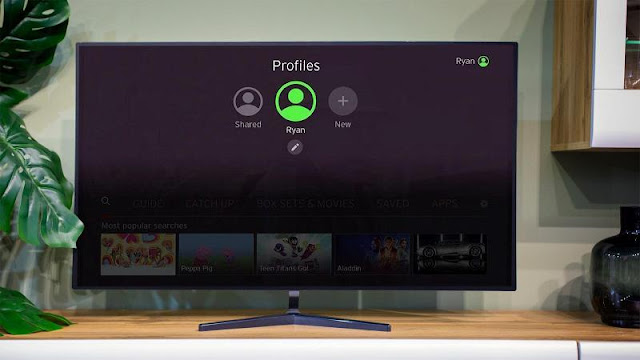
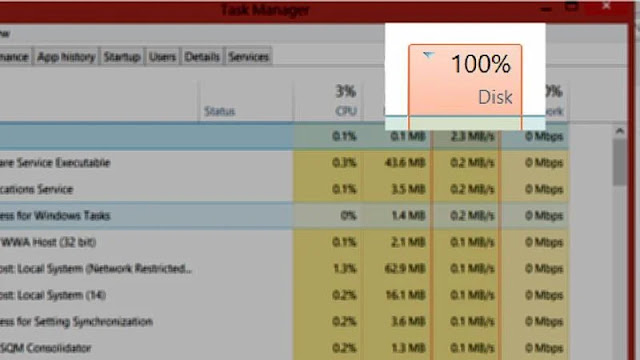
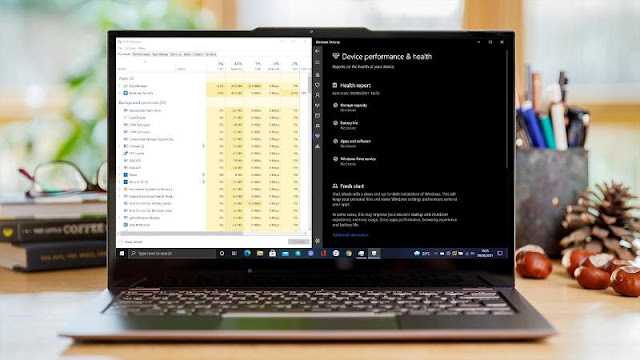








0 comments:
Post a Comment