 |
| How to safely import a dynamic disk and its data to a new PC or laptop |
How to safely import a dynamic disk and its data to a new PC or laptop.
Safely Import A Dynamic Disk
HELPROOM ANSWER All being well, you should be able to import the disk and its contents without problems. To maximise the chances of a trouble-free import, it's best to uninstall the disk cleanly from Windows on the old computer first. We appreciate that you may not be in a position to do this as you say the original PC no longer works, but if you're able to get it to boot at all, it's best to verify the health of the disk before moving it.
Open Computer Management, then Disk Management from inside the Administrative Tools section of the Control Panel. Check the status of the disk and make sure it's shown as 'Healthy'. If not, repair the disk. Now, from inside Disk Management, right-click on the disk you want to uninstall and select Remove Disk. Ensure all associated disks are moved at the same time, as dynamic disks are often part of a multi-disk set used for RAID or spanning purposes. You won't be able to move just one disk from such a set and bring it online on your new PC.
When you plug the disk or disks into the new computer, it will hopefully trigger the 'Found New Hardware' dialog box to appear. Follow any instructions that are shown. Next, go once again to Disk Management. Click on the Action menu at the top and select Rescan Disks. Your new disk will probably appear marked as Foreign. Right-click it and select Import Foreign Disks.
This should successfully mount the disk in your new PC, along with the data stored on it. If problems are encountered with your disk, Disk Management will alert you of the likely outcome before you attempt to import it. The drive letter assigned to the disk will usually be the same as the one assigned it on the old computer, although this will change if that drive letter is already in use on the new system. If the disk wasn't assigned a drive letter on the old PC, it won't be given one on the new one either, so you may need to assign one yourself.










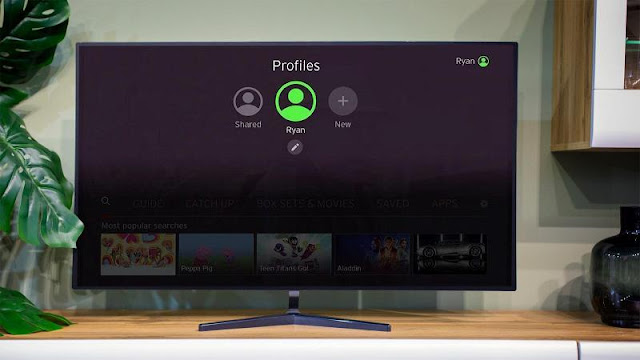
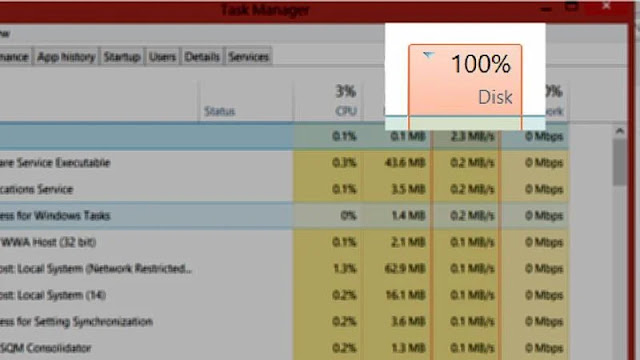
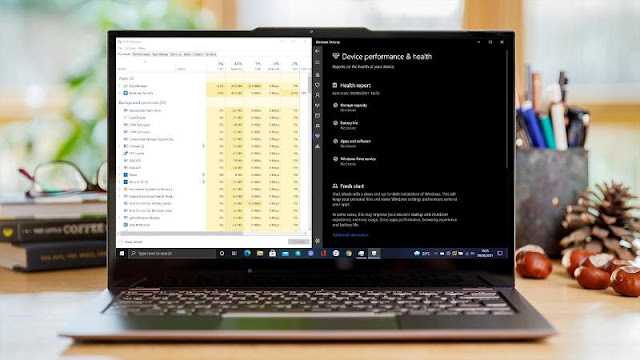



0 comments:
Post a Comment