If your router doesn't cover your home with a strong Wi-Fi signal you have various options including the new generation of mesh network systems. Here's our BT Whole Home Wi-Fi review.
Should I Buy The BT Whole Home Wi-Fi?
Our Verdict
- The Whole Home Wi-Fi does a great job in an average UK home and should eliminate any deadspots.
- It should also give you a reliable connection at the farthest points from the router, enabling HD video streaming in places where before you may have had a very weak signal.
- It's good to see BT updating the Whole Home Wi-Fi and adding features such as a guest network, with more promised in the future.
- It's great value at this price and extra discs are reasonably priced at £79.99 each.
Price When Reviewed
- Unavailable
So-called mesh networks are the latest fashion in home networking. Instead of relying on one router to provide a strong, fast Wi-Fi signal throughout your home, mesh networks use multiple access points and a few nifty tricks besides. BT’s Whole Home Wi-Fi is the latest mesh networking kit, and here’s our review. (See also: Best routers)
Note: Unlike BT’s routers, the Whole Home Wi-Fi will work with any router and with and ISP since it isn’t a router itself: it just replaces you’re existing Wi-Fi network.
Price
Originally, the Whole Home Wi-Fi cost £299, but it has dropped in price twice and now costs just £189.99 from BT. This makes it the cheapest three-unit kit you can buy in the UK.
And, you can now buy additional discs for £79.99 each, which is surprisingly cheap.
Other similar kits we’ve seen contain only two modules, and you have to pay for extra units if you need more. The two-device Devolo Gigagate costs £219.99, for example, but BT’s works out quite a bit cheaper per device and Devolo charges £129.99 for each extra box.
You'll find more alternatives in our roundup of the best mesh Wi-Fi kits.
How It Works
Unlike Netgear’s system which limits Wi-Fi devices to using only the 2.4GHz band, BT’s Whole Home Wi-Fi works on both 2.4GHz or 5GHz.
This is much like most modern dual-band routers, but as with BT’s Home Hub router, the Whole Home Wi-Fi provides only one network name so you can’t manually connect to the 5GHz or 2.4GHz part.
For most people this is the best way to do it, as it’s simpler and the built-in ‘steering’ mechanism will help your phone, tablet, laptop or other Wi-Fi device to connect to the most appropriate frequency on the most appropriate disc as you move from room to room.
The discs don’t replace your router, just the Wi-Fi element. Each disc is essentially a 802.11ac router with 4x4 MIMO and communicates with the other discs to – in BT’s words – create an intelligent, self-configuring network.
One reason it's cheaper than Netgear's Orbi is that it doesn't add a second 5GHz network for 'backhaul'. Instead, the discs communicate with each other using the main 5GHz radio. This doesn't negatively impact performance (at least in our experience and testing) and isn't a reason to avoid the Whole Home Wi-Fi kit.
If you want to, you can change the satellite discs (i.e. those that aren't connected to your router) from bridge to wired mode. This allows you to connect an ethernet cable to the back of the disc from your router to the disc and use the cable for backhaul instead.
Most people won't want to do this, but it does mean you can place the disc further away from the others than the standard 5GHz connection allows. Of course, you'd have to figure out a way to get route the ethernet cable from your router to the disc in another room.
In bridge mode, which is the default, the discs allow you to connect a wired network device, such as a NAS drive or printer. But note that wired devices attached to your existing router are also accessible via the Whole Home Wi-Fi network.
December 2017 Firmware Update
One feature missing from the kit was a guest network. However, BT has now added this and it allows you to choose a separate network name and password which you can give to guests.
Devices connected to the guest network can't access any other devices, only the internet.Bandwidth is throttled to a minimum of 20 percent if devices on the main Wi-Fi network are using the remainder, but otherwise they can use the full-speed internet connection.
Another feature added was groups. This allows you to group Wi-Fi devices in order to pause their connection. Previously you could 'pause' the Wi-Fi network, but it affected everything, so it wasn't particularly useful. Now you can create a group of all your kids tablets, for example, and pause their Wi-Fi when its bedtime, dinner time or homework time.
Setup
First you should download the free BT WholeHome app which is available for Android and iPhone. This guides you through the whole process and also gives you some management controls once it’s set up.
It doesn’t take too long. You connect the first disc with the included cable to a free Ethernet port on your router. It also needs a mains socket as it requires a power brick just like your router.
The app then guides you through positioning the second disc, by first checking the signal strength from the first disc to your phone in the potential site. If you get a ‘good’ or ‘excellent’ result, you can power up the second disc. If it’s too close or too far, you should find a more appropriate location.
This seems counterintuitive, but BT assures us that if one disc is placed on each floor of a three-storey home the discs will all communicate with each other to ensure the best signal.
In the event, the disc in the loft room did establish a connection and the blue LED lit up.
The final stage is to connect each of your devices to the new network: there’s a removable plastic card with the name and password on each disc. The app then recommends selecting your old Wi-Fi network on your phone and tapping the ‘Forget this network’ option to prevent it from re-connecting to the router’s Wi-Fi.
To us, this seems bizarre as it’s simpler to disable the router’s Wi-Fi. And doing this means the old Wi-Fi isn’t trying to compete with the new on the same frequencies, so it's what we'd recommend doing.
If, like us, you have too many Wi-Fi devices to go around changing their Wi-Fi settings, you can change the Whole Home Wi-Fi settings in the app to make it the same as your router’s. Just make sure you enter your router’s SSID exactly (including upper and lower-case characters) and the same for the password. The Whole Home system will reboot and your devices will connect to it just as if it was your router.
The app also gives you a button to update the firmware on all discs and even a button to ‘pause’ the Wi-Fi which BT says could be useful if you want everyone to stop using their devices and come and get their dinner.
And thanks to a firmware update, like Google's Wifi, you can pause the connection for specific devices or groups of devices.
You can use the app only when you're connected to the Whole Home Wi-Fi as it won't work remotely across the internet.
The app doesn't offer the full set of features, but you can get to these by typing https://mybtdevice.home into a web browser on a device connected to the Wi-Fi network.
Performance
The aim of the Whole Home Wi-Fi is the same as any other mesh network: to provide a reliable internet connection in all corners of your home. But as homes in the UK can vary from really rather small to very large, and their construction from plasterboard internal walls to thick stone walls, it’s impossible for us to say if it succeeds in its aim.
We tested in a typical semi-detached property with a loft conversion, with the router placed at the front of the house on the ground floor.
Prior to installing BT’s Smart Hub, we’d always had trouble getting a strong signal in the loft, even with the Home Hub 6 (Smart Hub). But with the Whole Home Wi-Fi attached to a Home Hub 5, this was completely cured.
In the lounge, just 2m from the primary disc, we recorded a transfer speed of 515Mb/s. Clearly that’s using 5GHz 802.11ac, and it’s about the best real-world performance you’ll see at the moment.
Moving up to the loft room, two floors above, the speed dropped to roughly half this at 264Mb/s. That remained unchanged when we’d turned off the disc on the middle floor, indicating that the furthermost disc was communicating directly with the primary disc and not getting a boost from the middle one.
Using the Home Hub 5’s Wi-Fi we saw just 19.3Mb/s in the loft, so it’s a massive improvement. However, it’s not such a big boost over the Smart Hub, which managed an impressive 220Mb/s. And since it’s unlikely your broadband is faster than 150Mb/s you won’t notice an improvement in speed by installing the Whole Home Wi-Fi except on the odd occasion you need to transfer large files wirelessely within your home network.
Don't forget that you can extend your Wi-Fi by using powerline network adaptors, and it's well worth investigating these before investing in a mesh network system as you could save money.
Specs
- Mesh networking kit
- 3x discs
- Each disc:
- 1 x auto sensing Gigabit Ethernet port
- Antennas:
- 2.4GHz band – 4 transmit/receive
- 5GHz band – 4 transmit/receive
- Dimensions: 765 x 765 x 77mm













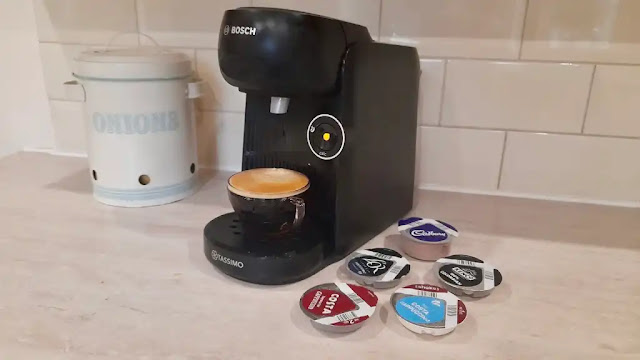

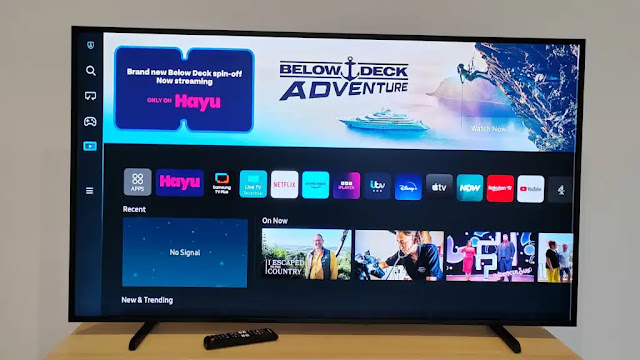



0 comments:
Post a Comment