 |
| Install software on a second hard drive |
With limited capacities, storage space for apps is at a premium on an SSD. Here's how to install software on a second hard drive. We also explain how to move the contents of the Program Files folder to a hard disk will free up many gigabytes of space. Here's how to do it.
The capacity of solid state disks (SSDs) is growing and the price is falling, but there is still a wide gap between SSDs and traditional internal hard disks (HDDs). The problem is that games and other software takes up a lot of space, and you may not have room on your C: drive for everything. Here we'll explain how to install software on a second hard drive, and even how to move your whole Program Files folder to another drive.
Installing Software On An External Drive
If you do have a small-capacity SSD, Windows can be installed on it and your files can be stored on a hard drive. Ideally, you need an internal hard drive, but external drives can be used if that's your only option: a USB 3 model is almost as fast as an internal one.
Bear in mind that using an external drive can cause all sorts of problems. You'll need to make sure it's always connected when Windows boots up, otherwise programs may not load when you launch them. Also, if you don't have a laptop or PC with USB 3, you'll find games and programs launch considerably slower than from an internal or USB 3 hard drive.
How To Install Software On A Second Hard Drive
It's very easy to install a program on any hard drive connected to your PC. All you do is look out for the location option during the installation process. Click the Browse button and direct Windows to install it wherever you like. Software doesn't have to be installed in the Program Files folder - that's just a Windows convention.
Even if you have a 128GB SSD, you'll soon fill it up with applications. By this point, it's too late to install them on a different hard drive, unless you want to go through and uninstall and reinstall programs individually.
It's possible to move the C:\Program Files folder to a different hard drive but we don't recommend this because the folder is hard-wired into Windows and there will be problems if it isn’t where Windows expects it to be. Plus, it's a very in-depth process to do it properly using symbolic links.
For programs that are already installed on your C: drive, it's possible to move their subfolders which are stored within C:\Program Files. Don't forget that if you move programs from an SSD to a hard drive then you will lose the speed benefit of the SSD when launching that program. Keep your most used software on the SSD so that it loads and runs quickly when you need it.
You can’t simply drag program folders to a different drive, though. What you must do is to create what is called a symbolic link. It's a bit like the shortcuts to programs, folders and websites that litter the desktop, but they are more powerful. When Windows or any program tries to access the folder, the symbolic link redirects it to the new location. It is completely transparent to software and Windows.
Symbolic links can be created manually and there is a command line tool called mklink. Expert users can open a command prompt window and enter mklink to see the options. There is no need to resort to complicated commands though and there is a simple and free utility that does everything for you. Go to mobasoftware.com and download SymMover.
There are separate Program Files folders for 32-bit and 64-bit programs on 64-bit Windows, so you’ll need to move subfolders from both if you have them.
Step 1. When installing SymMover, be careful as it will also install things you don’t want if you use the default options. Select Custom Setup and decline all the extras.
Step 2. When you install any software, it always asks where you want to store it. SymMover can be stored on your hard disk drive instead of the SSD if you want. Just click the Browse button and select the drive and folder.
Step 3. When installation is complete, run SymMover from the Start menu or Start screen. It has two halves and dividing them down the middle is a column of icons. We need to choose the source folders and the destination.
Step 4. Set the destination folder at the bottom, such as E:\SymMover, click the plus button, select a program and click Add Folder. If a program isn’t listed, click ‘Folders on your computer’ and select its folder in C:\Program Files.
Step 5. Repeat the last step for each of the folders that you want to move from the SSD to the hard disk. The left hand side of SymMover fills up with the folders you want to move. Make sure that they are all ticked.












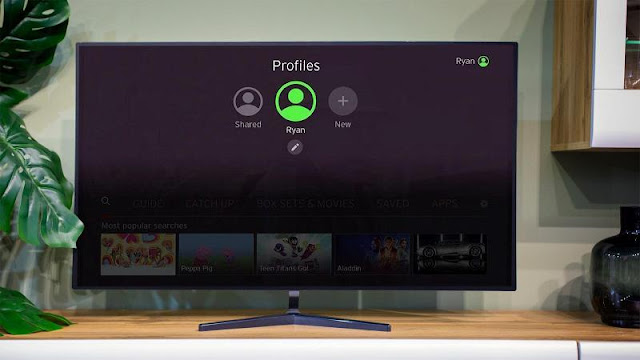
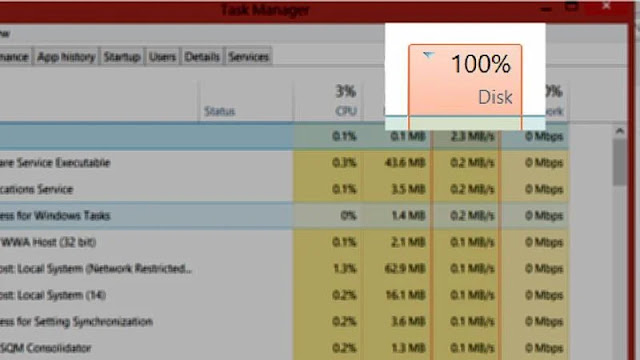
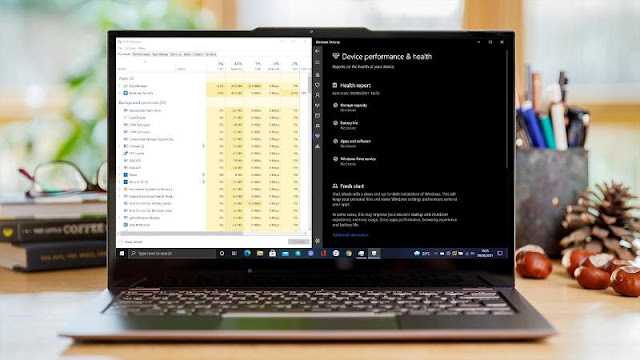



0 comments:
Post a Comment