If you must have more than two external displays connected to your laptop, Plugable's Triple 4K dock has (your desk) covered
If you want a lot of screen space the Plugable USB-C Triple Display 4K Docking Station is your saviour. It allows you to connect up to three external displays to your laptop or other USB-C device, including two 4K monitors at full 60Hz.
Price When Reviewed
- $279.99
Docking stations are perfect if you want to add an external monitor to your laptop to give you a desktop-like setup – either mirroring the laptop screen or creating a separate screen to give you more space to work with.
Most of our recommended USB-C docks are capable of adding two external displays, but this dock can give you three - while still using the laptop’s screen as a fourth if you need it.
As its name suggests, the Plugable USB-C Triple Display 4K Docking Station (UD-ULTC4K) can indeed connect your laptop to up to three monitors.
It uses a combination of USB-C DisplayPort Alternate Mode ("Alt Mode") and DisplayLink USB graphics – for its two DisplayPorts and one HDMI port; more on which later if you want to get technical.
The dock sits upright on a stand, so it takes up less desk space than many horizontal docking stations - which could be important with three hulking screens sat there. But if you prefer a low-profile dock, this one is not for you.
Plugable UD-ULTC4K Features
- USB-C 3.1 Gen.1 (5Gbps) connection to host laptop, charging at 60W (PD)
- One HDMI 1.4 - 4K (3840×2160) at 30Hz, HD (1920×1200) at 60Hz
- Two DisplayPort 1.2 - 4K at 60Hz
- Three rear USB-A 3.0 ports
- Gigabit Ethernet
- One front-facing USB-C 3.0 data port (5Gbps)
- One front-facing USB-A 3.0 port (with BC 1.2, 1.5A charging support)
- Front-facing Audio In/Out - 3.5mm jacks for attaching headphones, speaker or microphone
- 100W (20V, 5A) power
The 60W PC charging is enough for most mid-end laptops, but higher-end laptops that prefer 85W+ will charge a little slower than they would using their own charger. As you’ll likely be connected to the dock for some time, you shouldn’t worry too much.
The USB-A ports are for data only (such as connecting a wired keyboard or mouse, memory stick or printer), rather than for charging devices such as smartphones.
There’s no SD or Micro SD Card reader, which you’ll find on some docks. These can be useful for adding highly portable, inexpensive flash storage for backups, for example.
Three Displays From One Dock. How’s That Done?
The UD-ULTC4K is pretty unique, in that it combines two display technologies. Most docking stations are either entirely reliant on Alt Mode, or entirely reliant on DisplayLink. The hybrid design of this dock lets it support three displays when that's a challenge for any single display technology to do on its own.
There is quite a lot of technical complexity in how the UD-ULTC4K can run three displays. Look away now if you’re squeamish when it comes to technology. We’ll wake you up when it’s something you need to worry about.
The UD-ULTC4K utilizes 2 distinct technologies to provide the 3 outputs:
The HDMI output uses DisplayPort over USB-C Alternate Mode (Alt Mode). It is basically a pipeline directly to the system's native GPU, and will behave just like if you hooked up a USB-C to HDMI dongle to your laptop. This requires no user driver installation.
The two DisplayPorts are powered by the DisplayLink DL-6950 USB graphics chipset in the dock. Independently, they require a DisplayLink driver to function. DisplayLink uses an installed driver and the system CPU and GPU to convert graphics data on the system into USB data packets. That USB data is then sent over the USB cable as data packets, and converted back to video information and output to the monitors via the DisplayLink chip in the docking station.
With these two technologies above working in tandem, you get three video outputs.
However, since it's not a native video solution, there are some workloads where Plugable doesn't recommend it; including gaming, video editing, digital audio workstations (DAWs), and protected-content (HDCP) playback. For these workloads, users will want the full throughput of a "bare metal" native GPU connection - such as provided by the HDMI port on this dock using Alt Mode.
Windows Compatibility
Plugable recommends an Intel SkyLake (6th generation) Core i3 CPU or better with 8GB of RAM. The Windows system’s GPU should be an Intel HD Graphics 4000, AMD Radeon HD 8650, NVidia GeForce 7xxM or better.
The company has a compatibility chart that outlines most laptop models.
Mac Compatibility
Mac users should note that the macOS could have issues with DisplayLink, on specific versions of the Mac operating system (High Sierra 10.13.4 to 10.13.6).
Macs running later or earlier version of macOS work well with DisplayLink, though the driver installation process is a bit fussy. You need to download the DisplayLink driver, and I had to uninstall one that already existed, even though my Mac assured me it was a more up-to-date version.
That said, following the uninstall and driver install, I quite quickly got three displays working from my 15in MacBook Pro.
Remember, though, that a recent MacBook has Thunderbolt 3 rather than USB-C ports, so hooking up to a USB-C dock like the UD-ULTC4K will lose a lot of T3’s 40Gbps bandwidth. You might be better served with a T3-specific docking station - see our roundup of the best Thunderbolt 3 docking stations – although we are yet to test one that can give you access to three displays.
Verdict
If you want a lot of screen space the Plugable USB-C Triple Display 4K Docking Station is your saviour. It allows you to connect up to three external displays to your laptop or other USB-C device, including two 4K monitors at full 60Hz.
On the minus side, the UD-ULTC4K lacks SD Card readers found on many competing docks, and the USB-C ports are at the slower end of the scale at 5Gbps. Thunderbolt 3 users don't have many triple-display dock options, and might smart at the loss of their 40Gbps bandwidth.
But if you want three big screens on your desk, this dock serves you right.
View the original article here





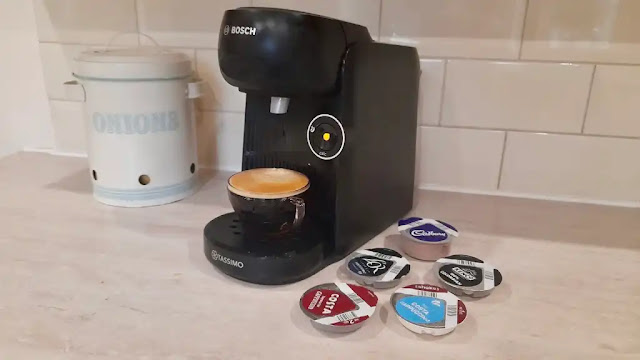

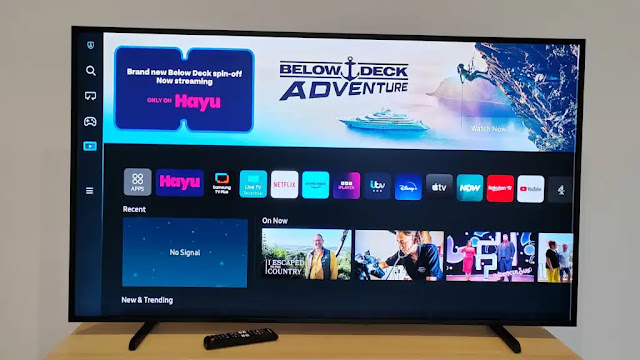










0 comments:
Post a Comment