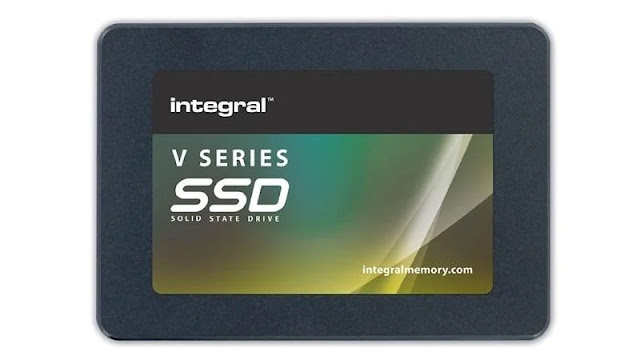 |
| Install an SSD in your PC |
An SSD provides many benefits when compared to a standard hard drive, and the installation process is relatively simple on desktop PCs.
If your PC has become slow and frustrating to use, don't underestimate the impact installing an SSD might have.
SSDs have benefits for desktop computers as well as for laptops. Since they’ve fallen in price considerably in recent years, an SSD is a great upgrade for your PC. We’ll show you how to install an SSD in a typical desktop computer, with your old hard disk as a second drive.
Is An SSD Worth The Upgrade? What Performance Boost Can I Get?
A good question so we thought we’d answer with some good old fashioned benchmark tests. We took an Alienware X51 that’s a few years old and well used and ran various tests before and after installing an Integral V Series SSD.
As you can see from the table below you can expect your PC to boot up significantly quicker, in our case more than twice as fast. You’ll also programs and games load quick (look at the difference starting Overwatch), files move faster and generally more responsive performance.
So is it worth it? If your PC feels sluggish then an SSD is well and truly worth it.
Before SSD | After SSD | |
PCMark 8 Home | 3575 | 3693 |
AJA read/write (MBps) | 58, 51 | 208, 242 |
Boot time (seconds) | 41 | 16 |
Load Overwatch (seconds) | 65 | 10 |
How To Install An SSD: Before You Begin
Just about every PC case has internal bays for adding extra hard disks, which are 3.5in wide. SSDs tend to be 2.5in wide, though, so you’ll likely need a mounting bracket to fit one in your computer.
See our Best SSDs chart if you're trying to decide which drive to buy.
SSDs have Serial ATA (SATA) data connectors, of which there are three versions (1, 2, or 3), that can transfer data at 1.5Gbps, 3Gbps or 6Gbps, respectively. The Kingston Hyper X 3K is capable of reading and writing data at 500MBps via a SATA 3 port.
It doesn't matter too much if your computer doesn’t support SATA 3. SSDs are backwards compatible, and raw transfer speed isn’t the only reason for SSDs’ improved performance. More important is their much-reduced latency over conventional hard disks, as it takes considerably less time to access data from an SSD’s NAND flash memory than for a hard disk’s mechanical arm to move into position.
There are a few disadvantages to be aware of, though. SSDs cost more per GB of storage than conventional hard disks. Plus, their capacities top out at around 512GB, which is well short of the current 4TB maximum for hard disks.
It makes sense to keep Windows and your applications on the SSD, which will benefit from the improved loading times, and large media collections on a separate hard disk. We’ll explain how to configure the BIOS and Windows accordingly.
For this guide, we’re using a desktop PC with an Asus P8P67 Pro motherboard and a Fractal Design Define R3 case, which has internal space for SSDs, but our advice applies to any desktop computer.
You can install a fresh copy of Windows, as we'll be doing here, or just clone a hard drive There are plenty of programs for doing this job, such as Acronis True Image HD, which is bundled with the Kingston HyperX 3K.
How To Install An SSD In Your PC
Step 1. Unscrew and remove the sides of your computer’s case. Some have latches holding the sides in place, which must be pushed open. Make sure you have clear access to the motherboard’s SATA ports and hard disk bays.
All your old files and Windows installation are still on your old disk. You can copy your documents, videos, music and pictures across to their respective folders on the SSD, but it's best to leave most of your files on the hard disk to avoid using up the limited space on your SSD.
There are numerous ways to tell your new Windows installation that your documents and other files are on a different hard disk, but with Windows, the most elegant method is to use its libraries feature.
Create a folder on your hard disk (for example e:/docs). Right-click the folder in Explorer, scroll down to the Include in library option, then choose the Documents library from the list. Then copy any documents from the My Documents folder to the new one. You can do the same for movies, music and pictures, keeping your files close at hand without them residing on the SSD.
When it comes to programs, it makes sense to install those you use most on the SSD to benefit from its speed. When space becomes too tight, or you don't need the extra speed, install new programs on your old hard disk by specifying where to store the files during the installation process. If you leave the settings at their defaults, programs will always be installed to the same drive as Windows.






0 comments:
Post a Comment